iRestora PLUS
Popular Search:
- Printer
- Getting Started
- Settings
Popular Search:
Upload your downloaded zip file and extract it on the root path of your server. Or you can create a new folder or subdomain and upload it there, like: public_html/irestora_plus or irestora_plus.your-domain.com
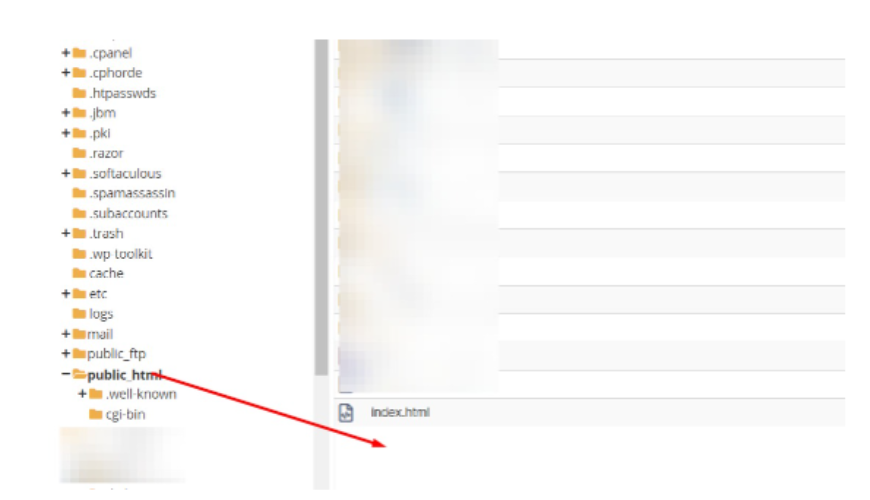
Go to your browser and enter the URL where you have uploaded the source code and access the installer in this way like: yourdomain.com/install or yourdomain.com/inrestora_plus/install or http://irestora_plus.yourdomain.com/install/
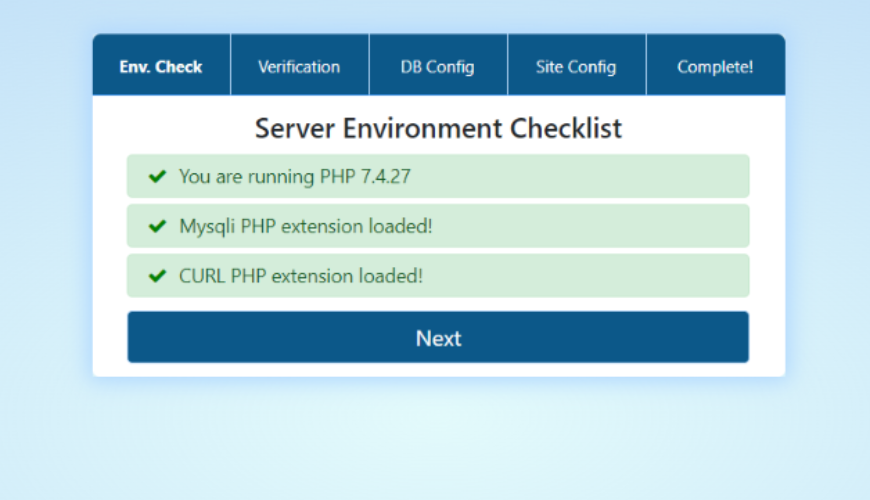
Click on Next and enter your envato username and purchase code for verification of your purchase.
NB: Here Username is your envato login username
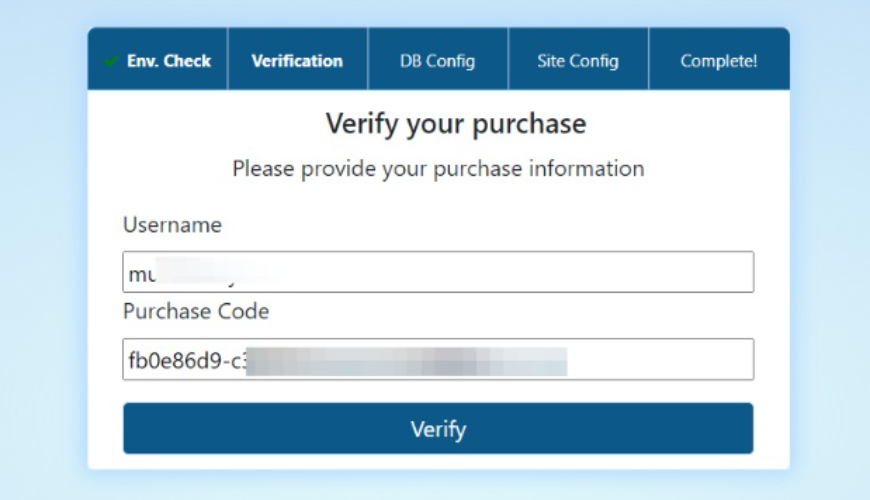
After clicking on the Verify button, if successful on the Envato purchase code and Envato username. Then click on Next
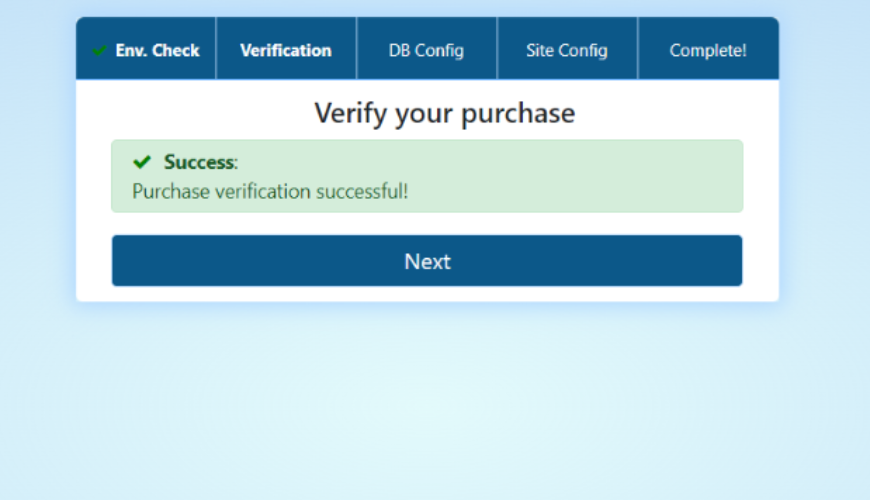
Go to your server and click on MySQL® Databases
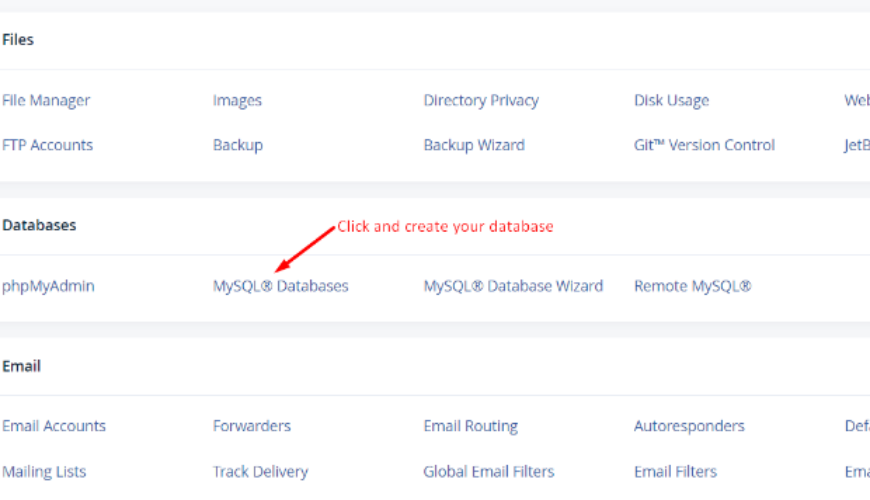
Enter your database name and create a database.
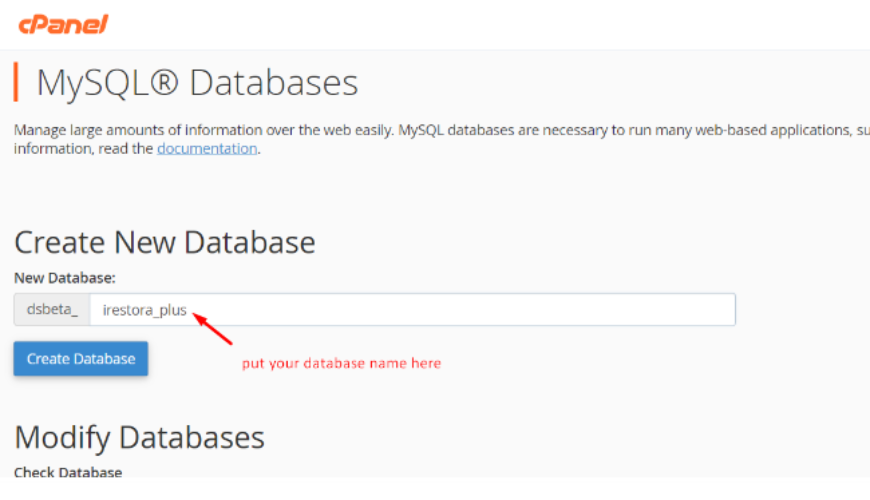
Keep the database name, database username, and password in a text editor.
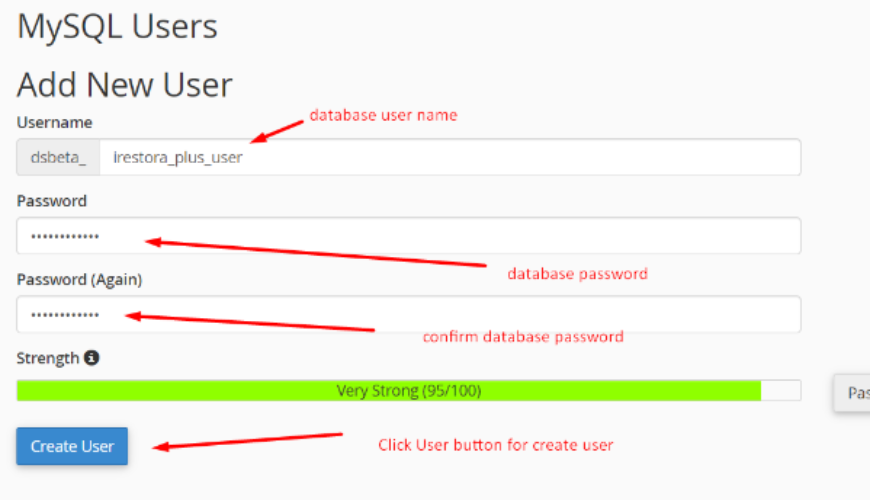
Find Add User to Database to assign the newly created user to the database. Select your database user and database.
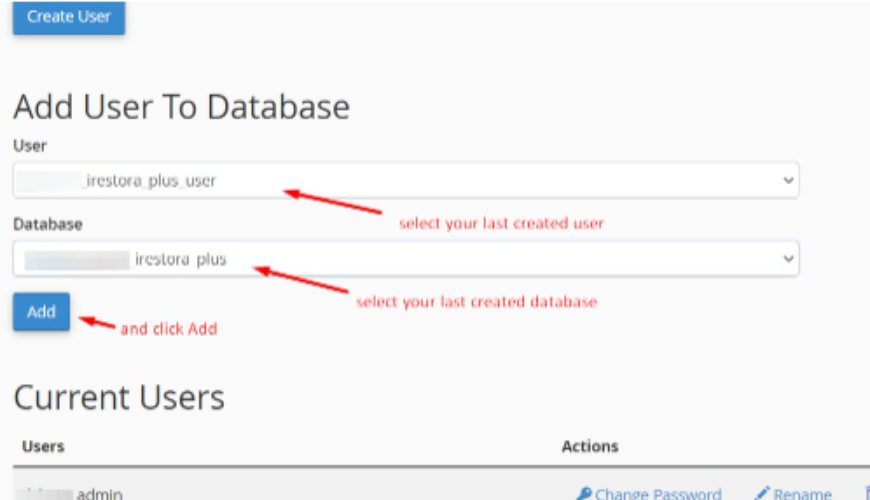
After clicking on the Add button check all privileges for your database user.
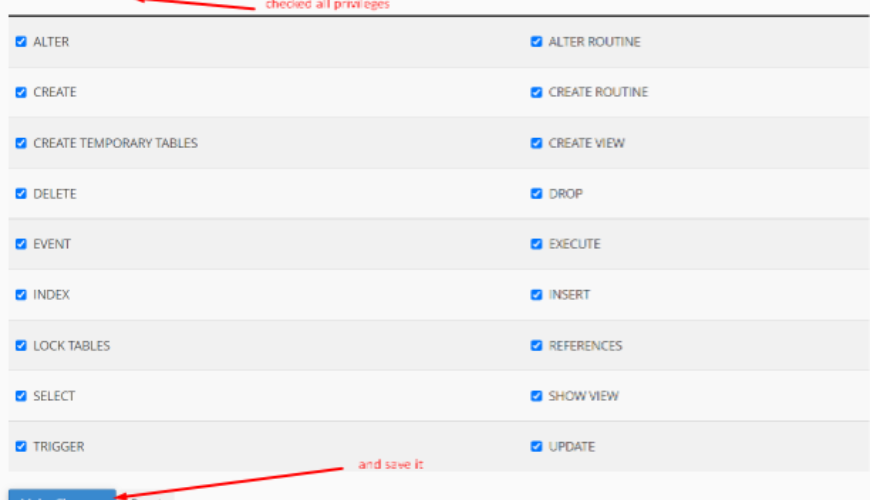
 Now come back to the installation tab of your browser and enter the database configuration data and click Next.
Now come back to the installation tab of your browser and enter the database configuration data and click Next.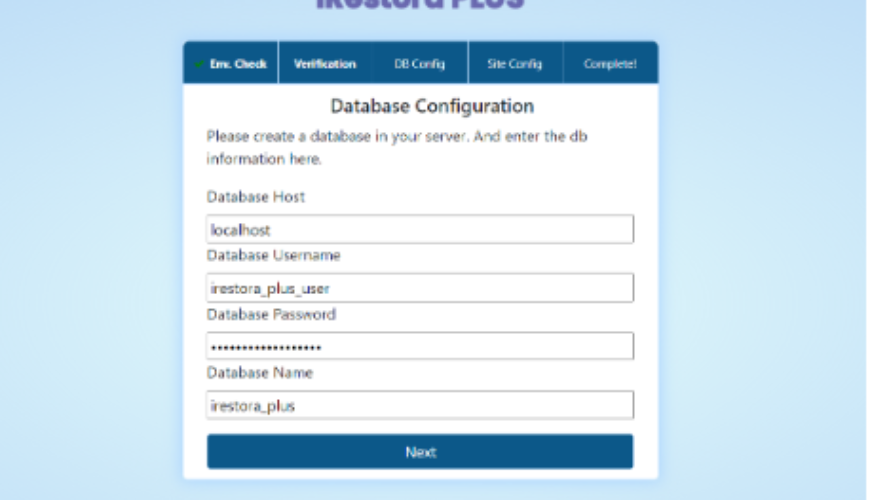
After clicking on Next it will be shown as a screenshot and click on Next again for the next step.
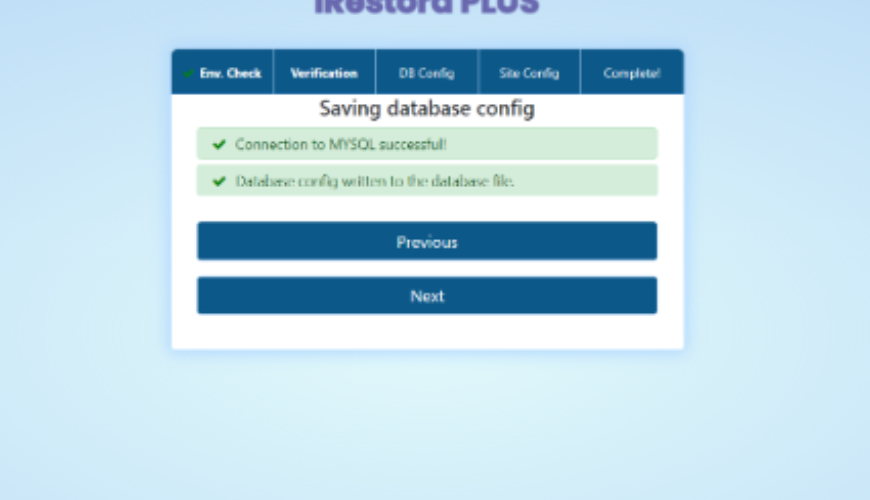
After Clicking on the Next button it will be shown as a screenshot and click on Next.
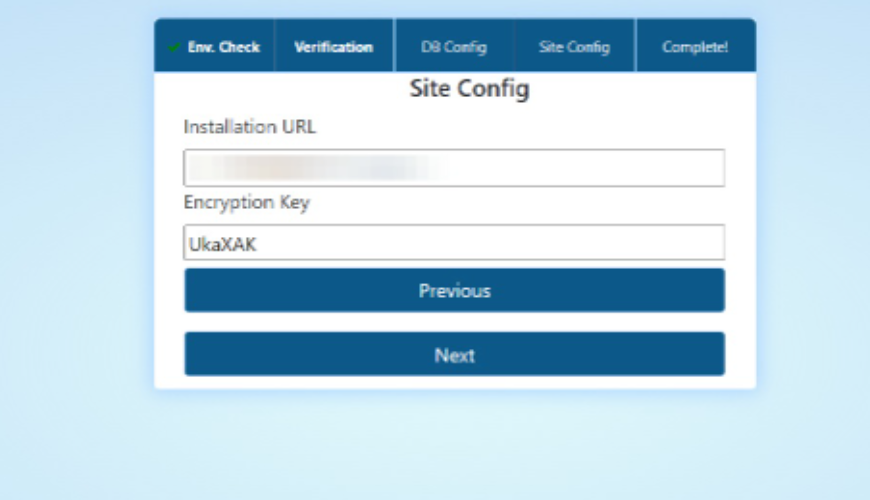
After clicking on the Next button it will be shown like this screenshot and click on Next.
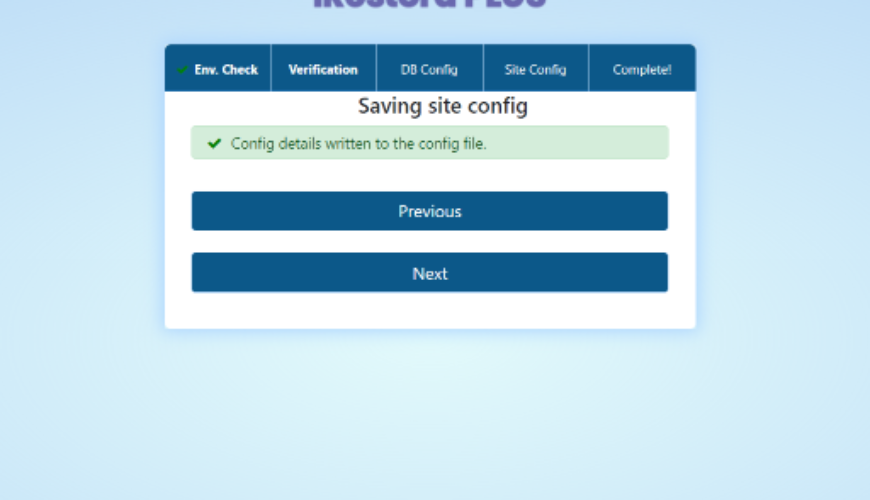
Installation completed.
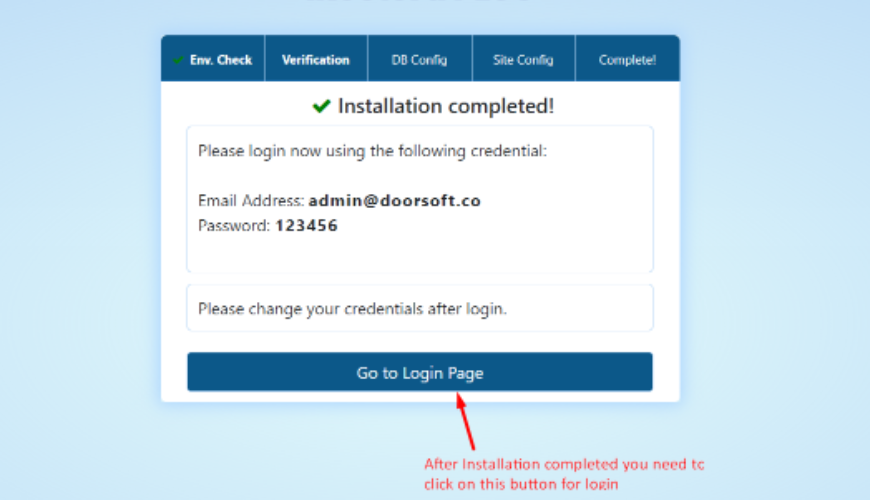
Finally, run the script by accessing
your-domain.com OR your-domain.com/irestora_plus OR http://irestora_plus.your-domain.com/
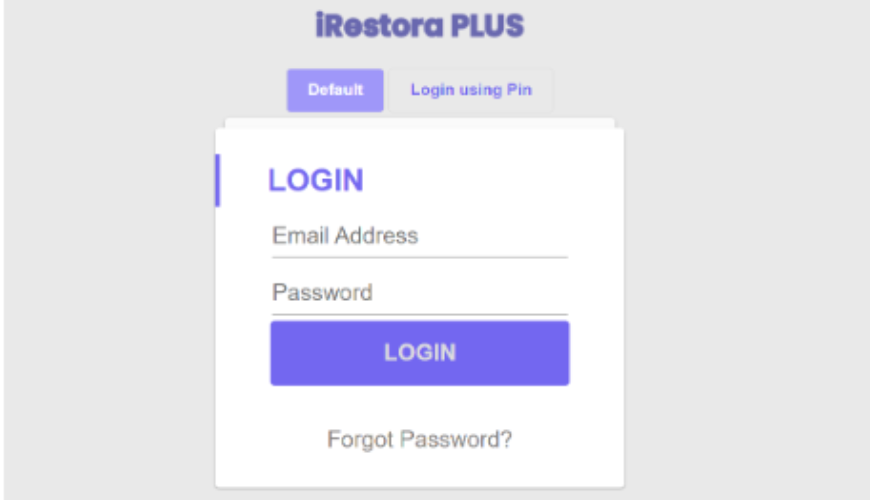
Your default login credentials are:
Email: admin@doorsoft.co
Password: 123456
PIN: 1111
Was this page helpful?
Thank you for your feedback!
Please Login First
Contact with our team. We're here to help!
Need help? Search our help center for answers or start a conversation:
In publishing and graphic design, Lorem ipsum is a placeholder text commonly used to demonstrate the visual form of a document or a typeface without relying on meaningful content. Lorem ipsum may be used as a placeholder before final copy is available. Cookies Policy

01 Comments
Jonson Joe
07 Apr, 2024 10:26 AMNice Article
Jonson Joe
07 Apr, 2024 10:27 AMThank you