iRestora PLUS
- Home
- Articles
Using this feature system will allow us to generate QR codes for each table so that customers can order after scanning the QR code from their phone.
Go to settings from the left menu then click on "Self Order Setting". Here. Enable self-order by choosing "Yes" and then click" Generate QR-Code" to generate the QR code for your tables.
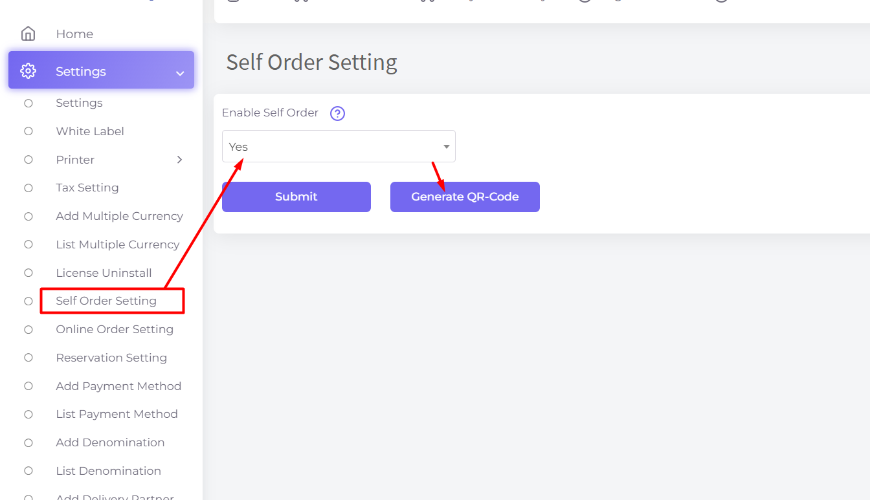
After click on Generate QR-Code system show all of qr code for self order as per outlet wise
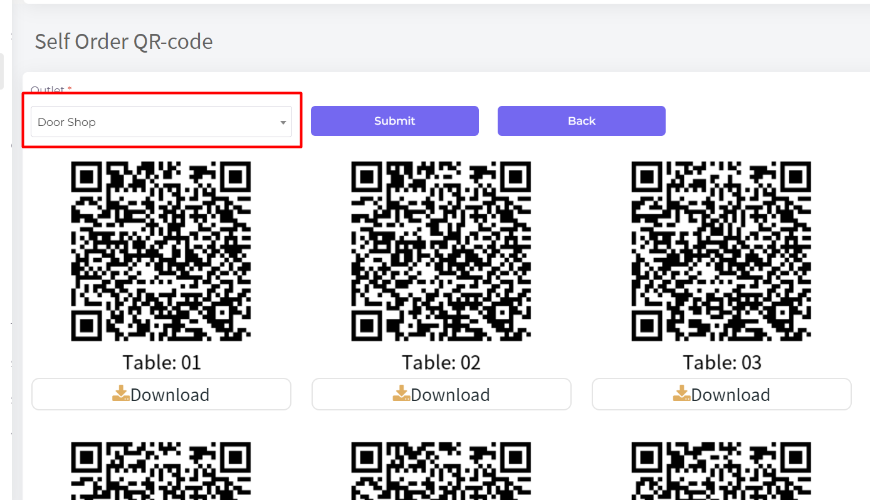
Print these QR Codes and put on the tables.
Customers can order after scanning the qr code code for a specific table. Let's place an order by scanning the table 01 QR Code..
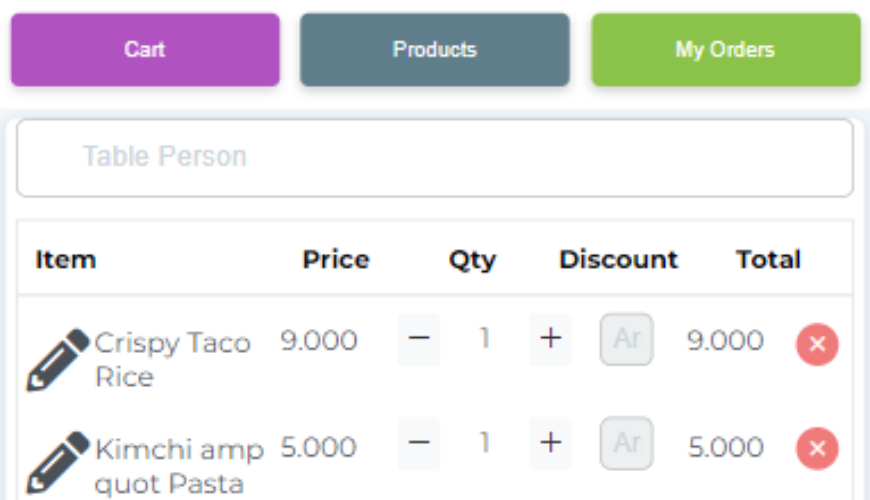
My orders: Customers will be able to see the orders. And before accept the order system will allow to modify 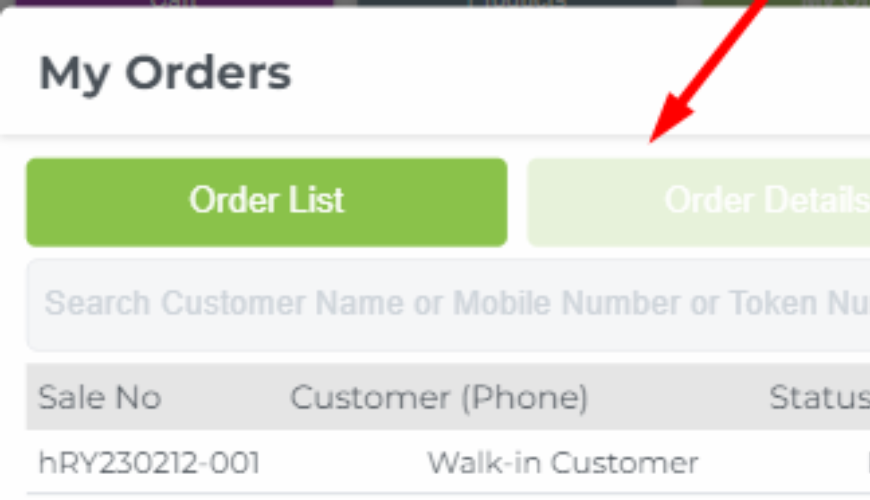
System will provide a notification when customer will placed an order after scan the qr code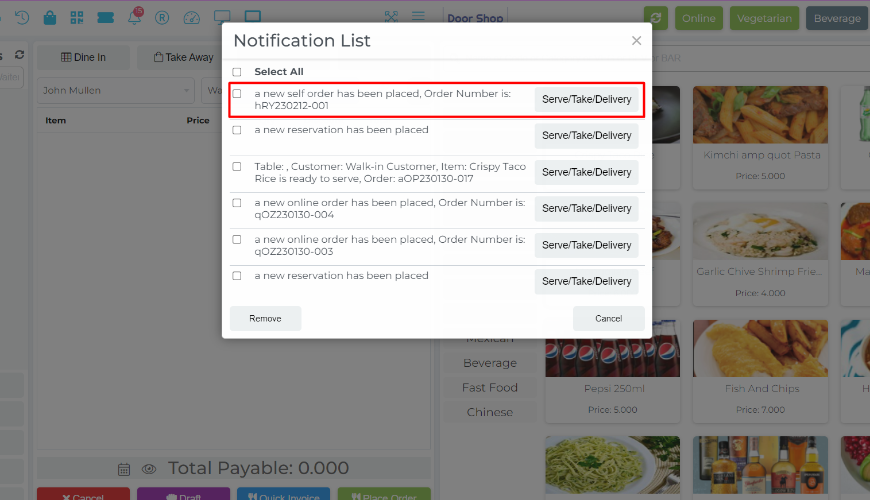
Now Cashier/Admin can accept/decline the self order.
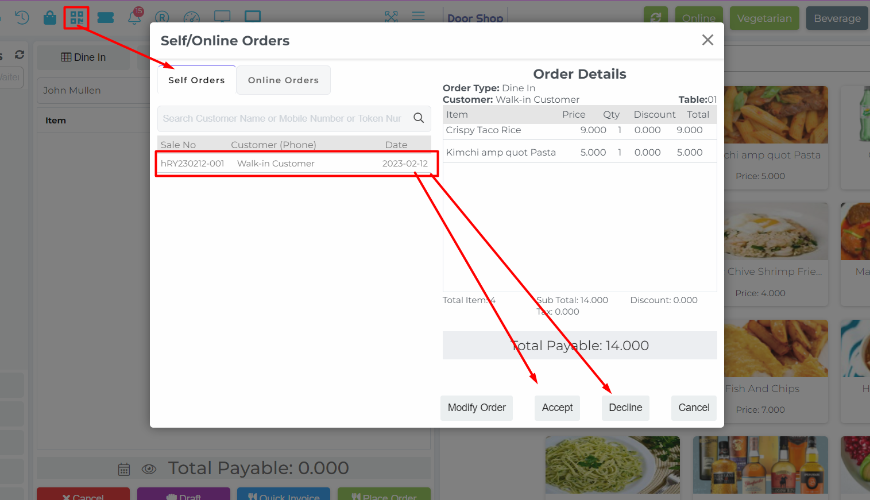
Note: After accepting the order, the system will not allow you to modify the order from customer My Order list.
Now marked as Running Order for processing.
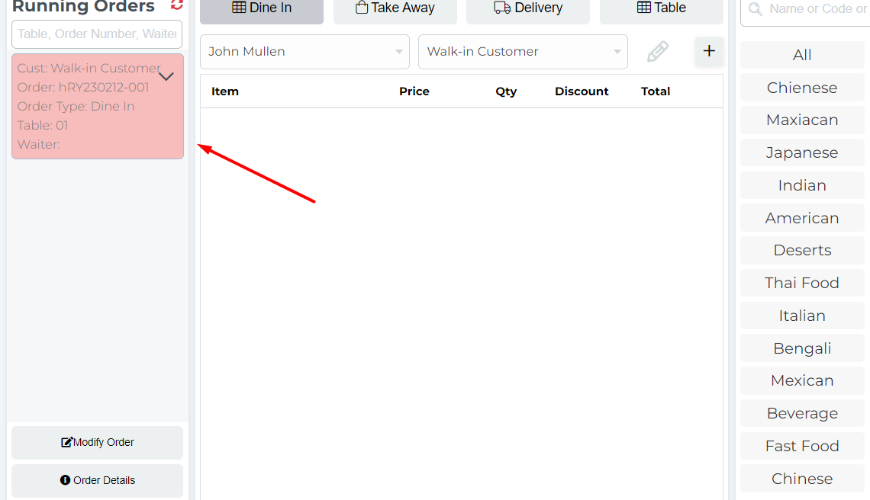
Was this page helpful?
Thank you for your feedback!
Please Login First
In publishing and graphic design, Lorem ipsum is a placeholder text commonly used to demonstrate the visual form of a document or a typeface without relying on meaningful content. Lorem ipsum may be used as a placeholder before final copy is available. Cookies Policy
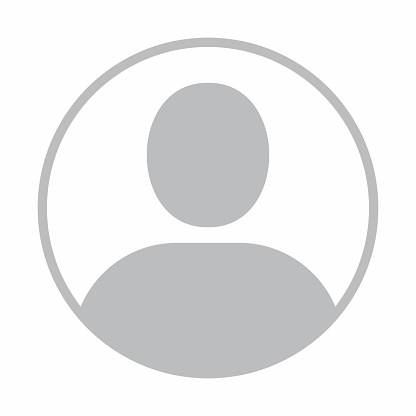

Comments (00)