iRestora PLUS
- Home
- Articles
You can add your seating area or floor by using this module that can be identified easily.
Go to "Settings" from the left menu, and then click on "Add Area/Floor".
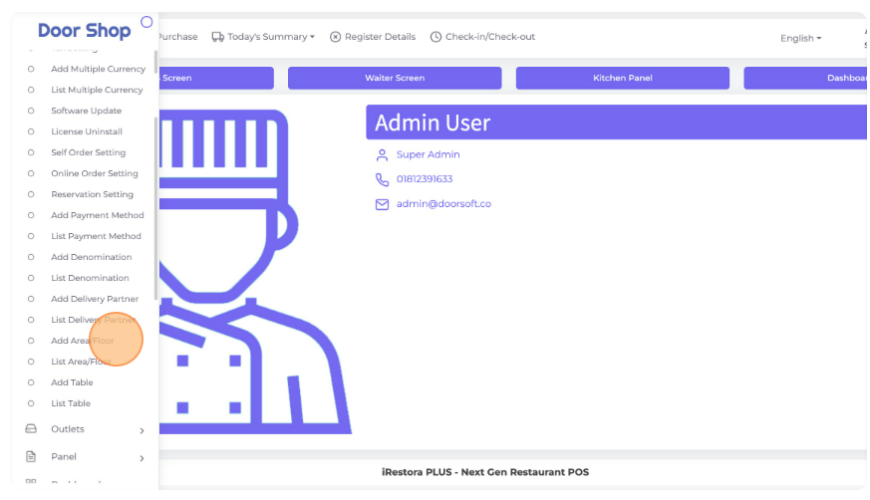
In the "Area/Floor Name" field enter your area/floor name here.
In the "Description" field enter the description of the area/floor.
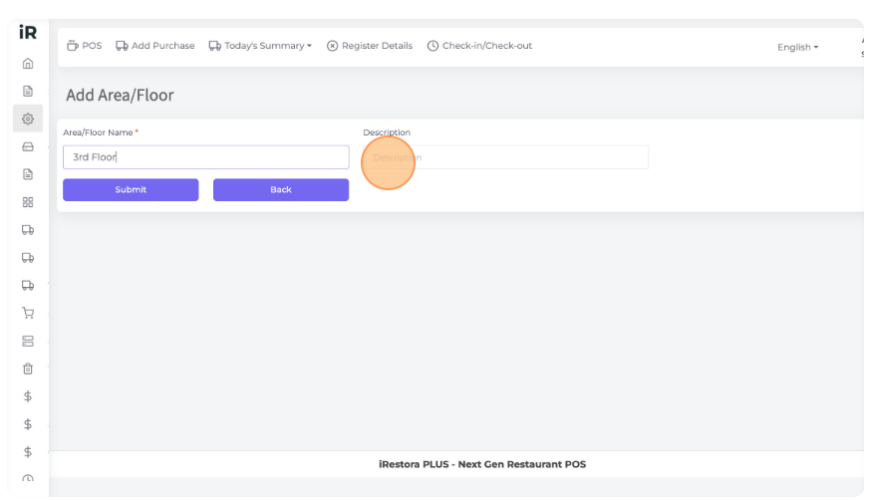
Click on the "Submit" button to save the "Area/Floor" information.
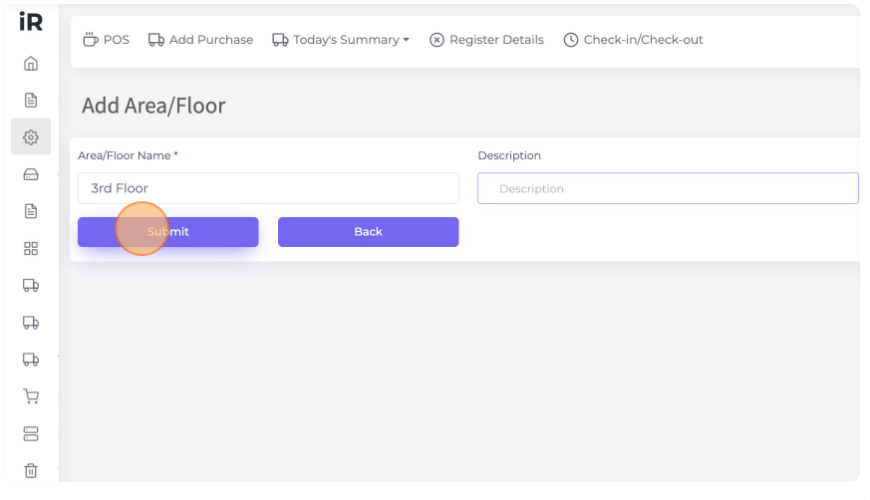
List Areas/Floor: You can see all "Areas/Floor" in the list view.
Here you can edit or delete any Areas/Floor by clicking on the Action button.
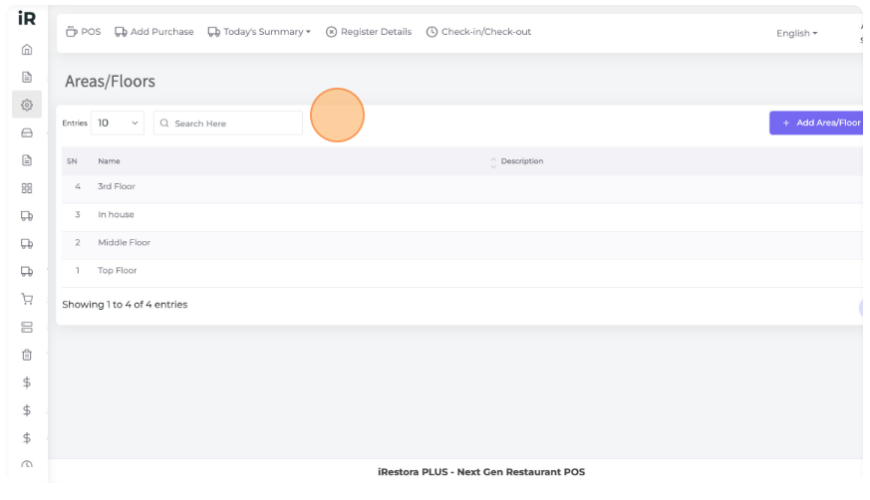
When you are going to add any table from "Add Table" here you can select your "Area/Floor" from the drop-down and your created "Area/Floor" will show here

Was this page helpful?
Thank you for your feedback!
Please Login First
In publishing and graphic design, Lorem ipsum is a placeholder text commonly used to demonstrate the visual form of a document or a typeface without relying on meaningful content. Lorem ipsum may be used as a placeholder before final copy is available. Cookies Policy
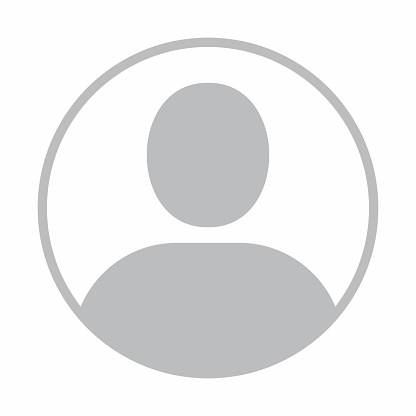

Comments (00)