iRestora PLUS
- Home
- Articles
The system supports a robust feature of item variation where not only you can add multiple variants of an item but also the ingredients can be different, tax can be different, price can be different, easy variation creating features and easy identification code of same item’s variations. Eg: Your main Food Menu is Burger and then you will be able to create Small Burger, Large Burger under parent item etc.
Go to "Item" from the left menu, and then click on "Add Food Menu".
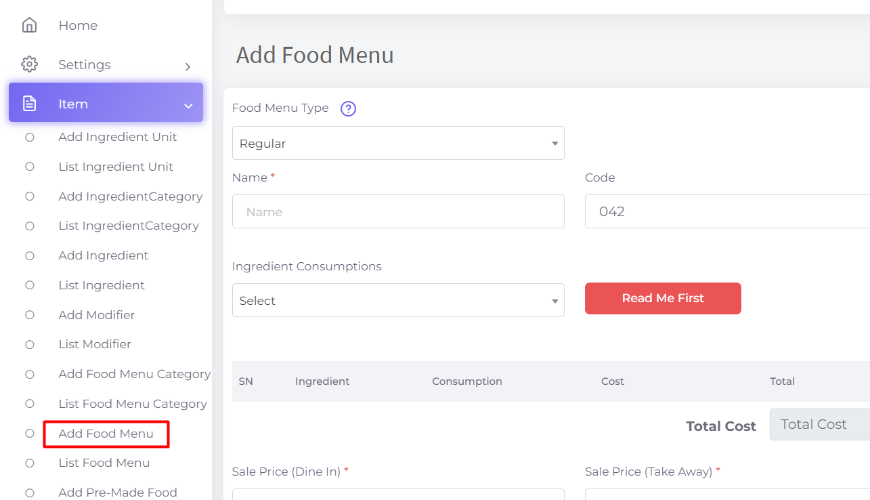
Add your parent food menu details
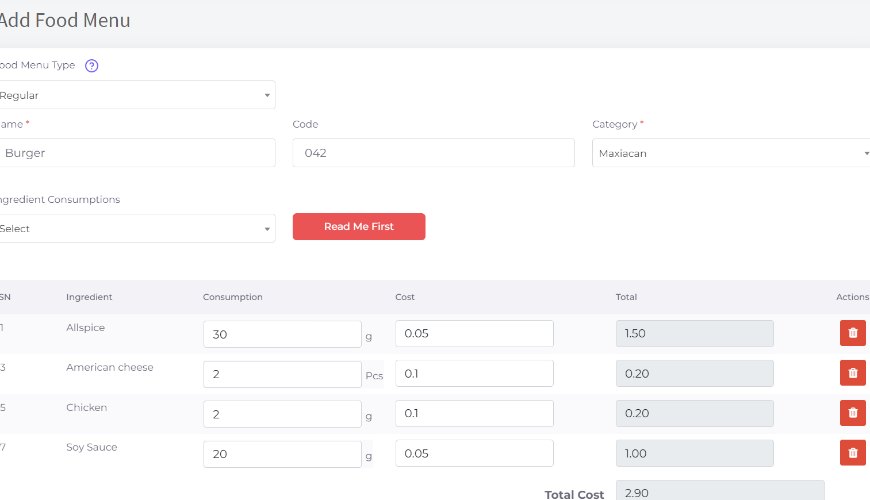
Note: System will populate all ingredients and price in variation products automatically as a default. Now click on “Add Variation”
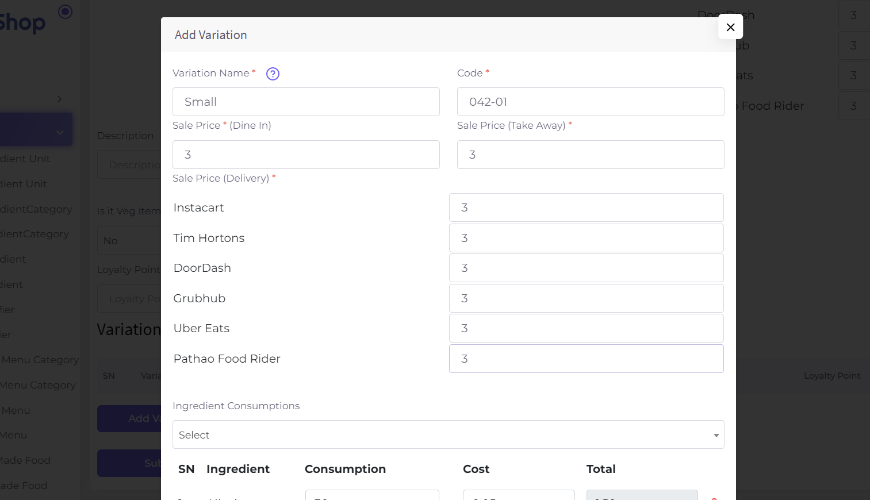
You can see that all information of your main dish is populated automatically so that you can modify them easily to create a variant.
After Submit.
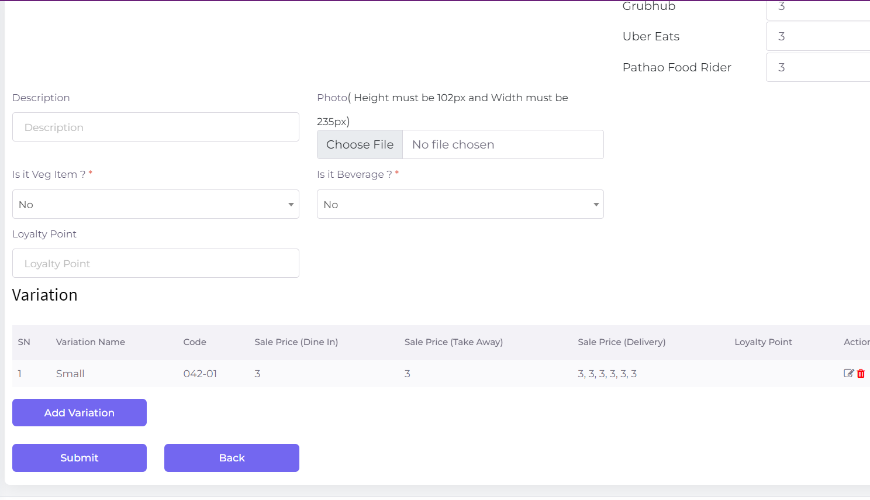
Add another.
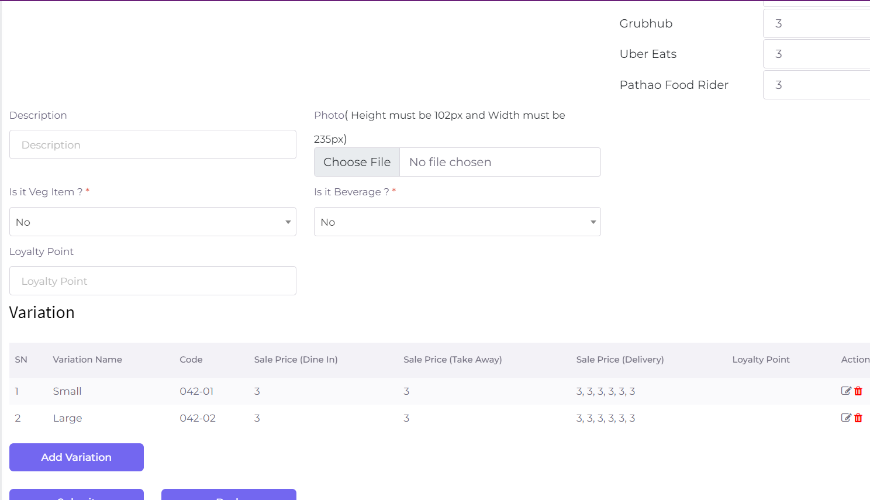
After adding all of your variants please click on submit to save the food menu along with its variations.
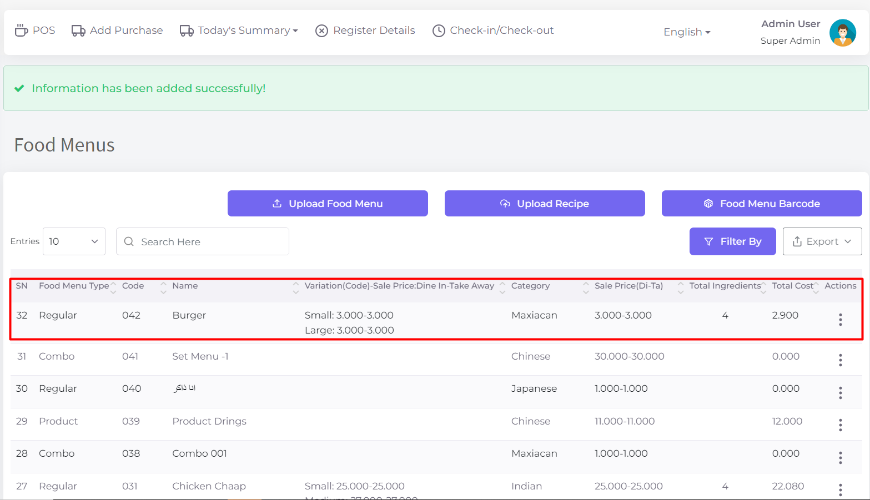
Check ingredients stock which are used in the created item variation.
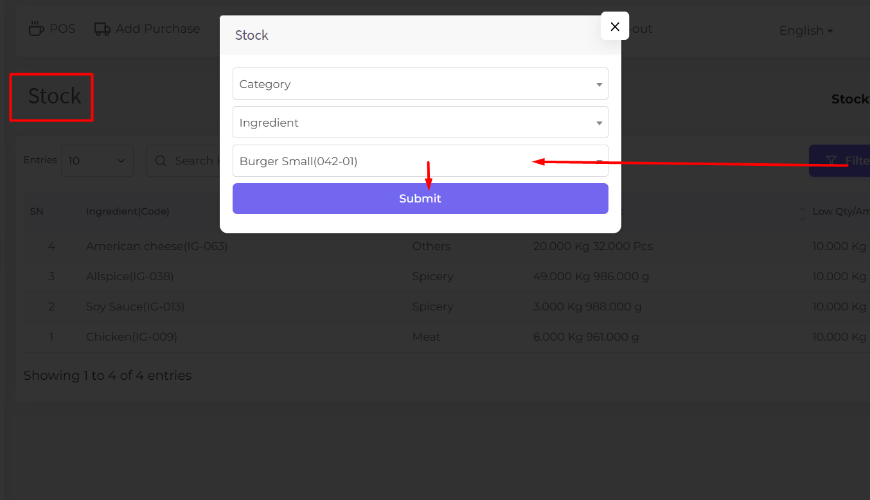
After Submit, showing all ingredient’s stock which are used in the Burger Small item.
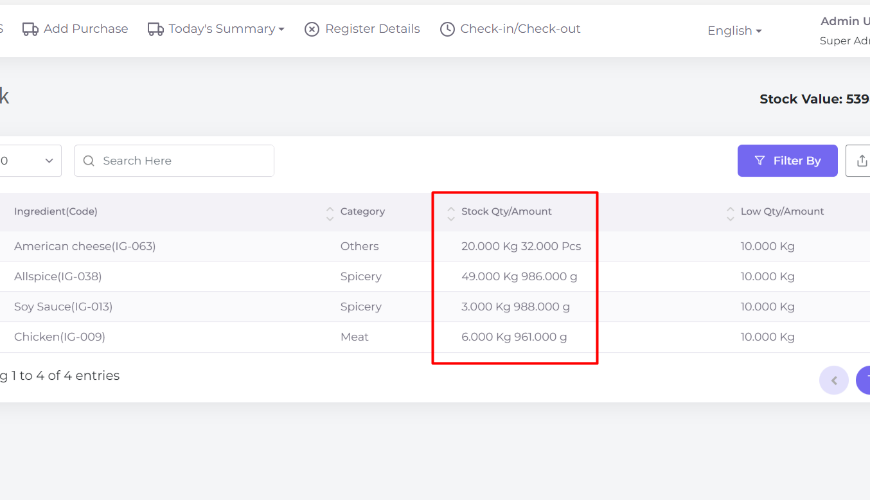
Check ingredients stock which are used in the created item variation
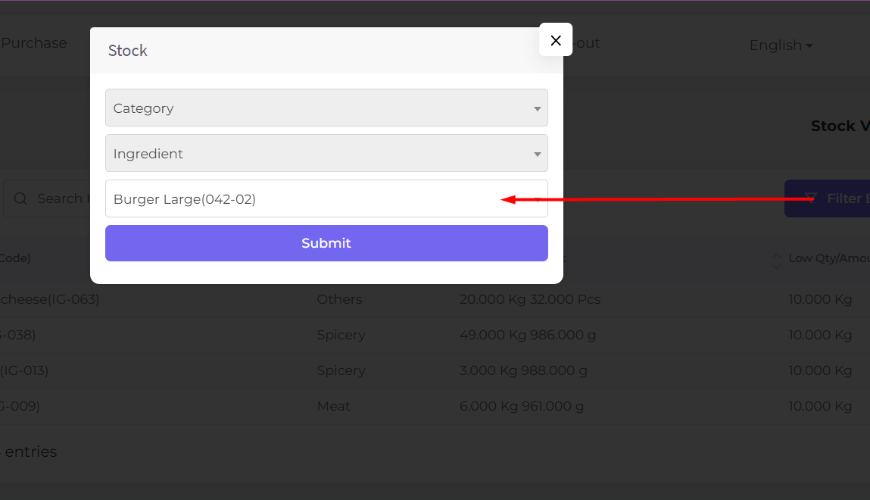
After Submit, showing all ingredient’s stock which are used in the Burger Large item
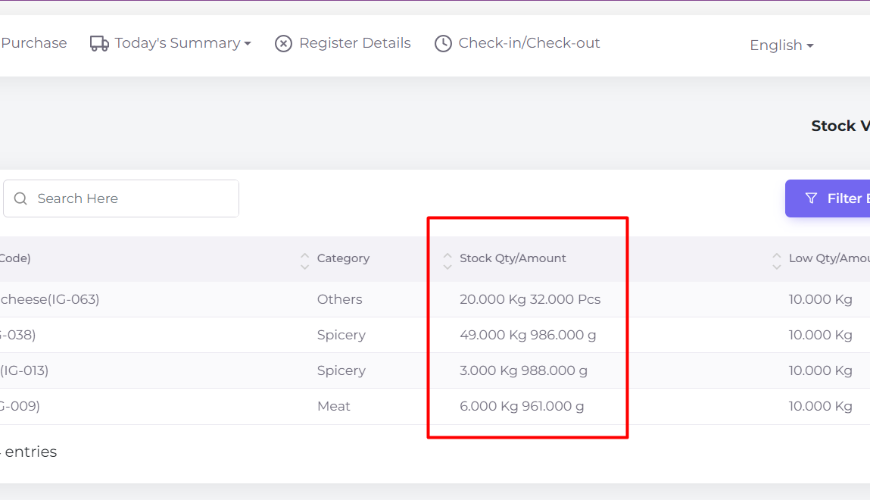
How it works in POS: Now go to POS screen and click on the item that has variation
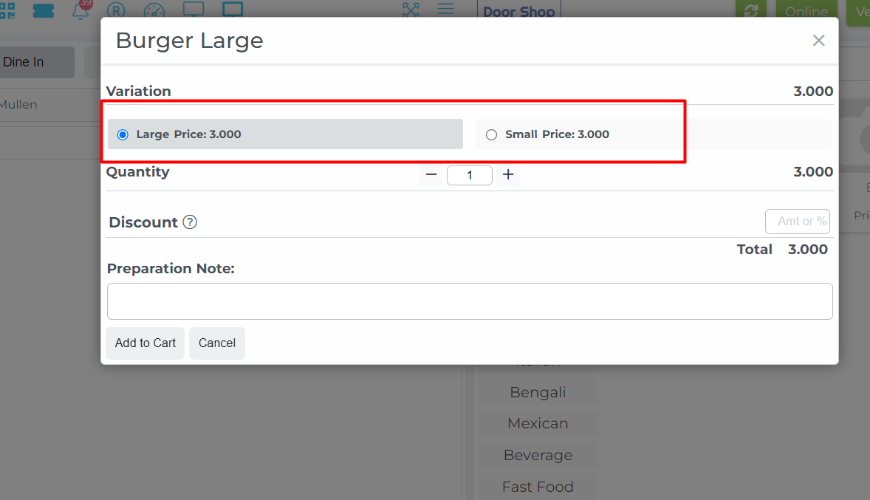
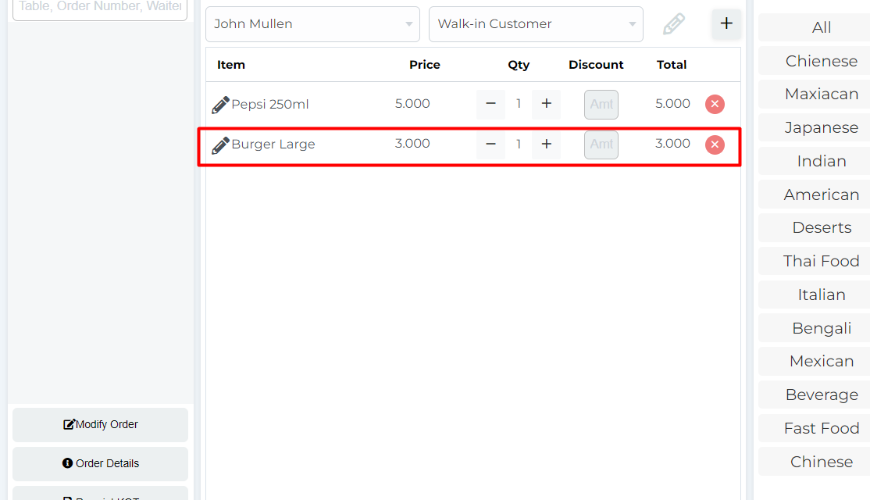
After generating the invoice check again the ingredients stock which are used in the created item variation. The system will deduct the stock based on the recipe of the selected variant of the food item.
For Burger Small.
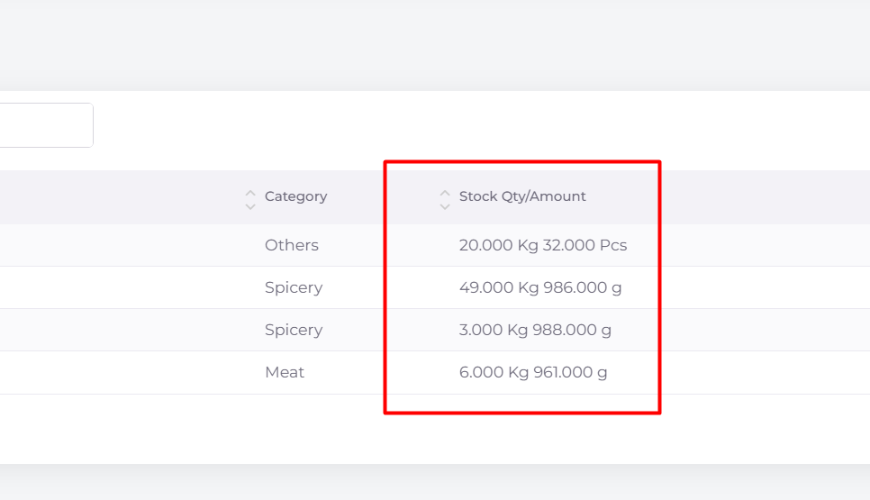
For Burger Large.
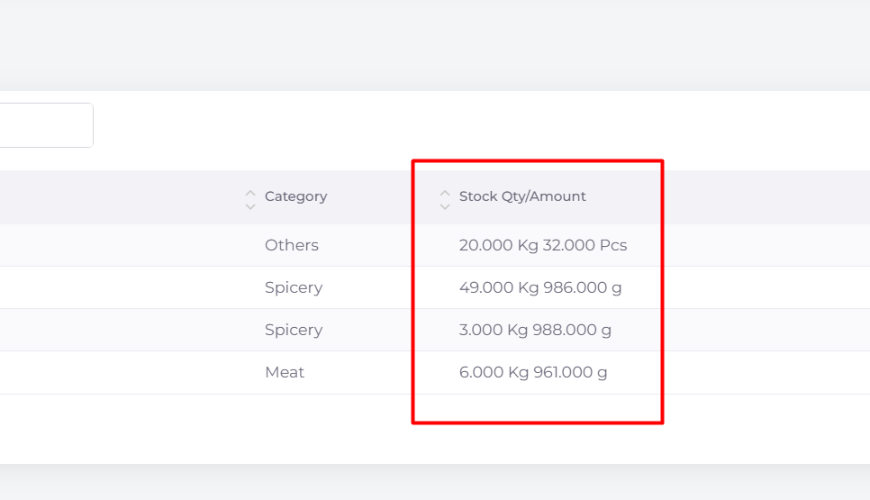
Was this page helpful?
Thank you for your feedback!
Please Login First
In publishing and graphic design, Lorem ipsum is a placeholder text commonly used to demonstrate the visual form of a document or a typeface without relying on meaningful content. Lorem ipsum may be used as a placeholder before final copy is available. Cookies Policy
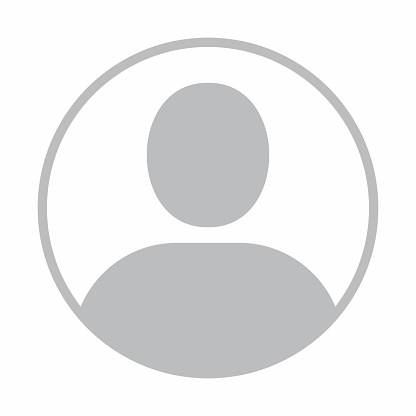

Comments (00)