iRestora PLUS
- Home
- Articles
All of your running orders will be shown in the running order section.
Go to the software, and then click on the "POS" button.
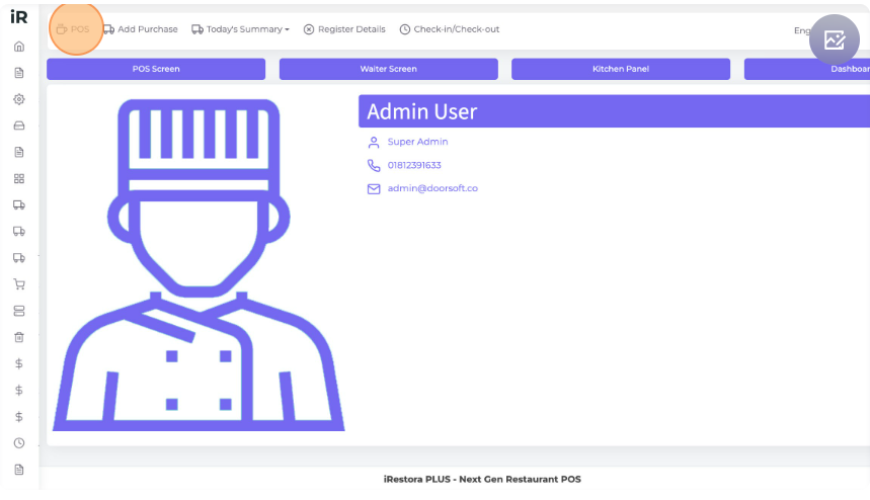
Add some items to the cart by clicking over the item. Click the "Dine In" order type or you can select any other type.
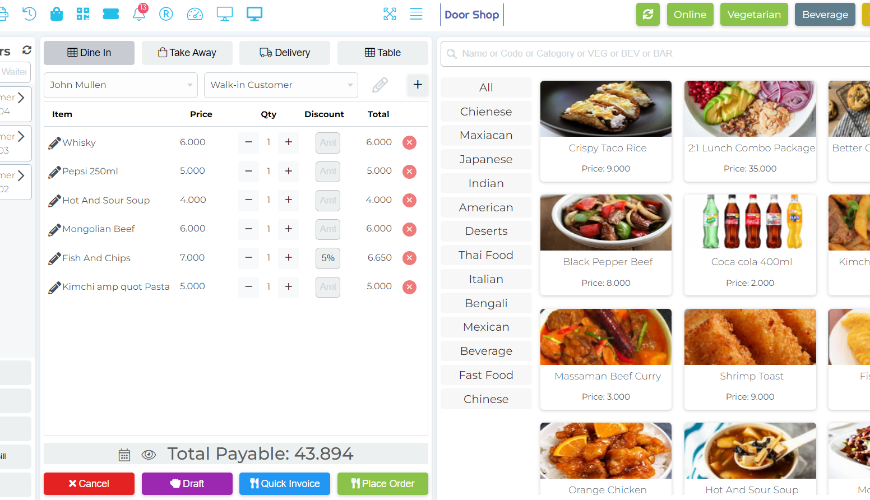
Select the "Table" button to choose a table for this order.
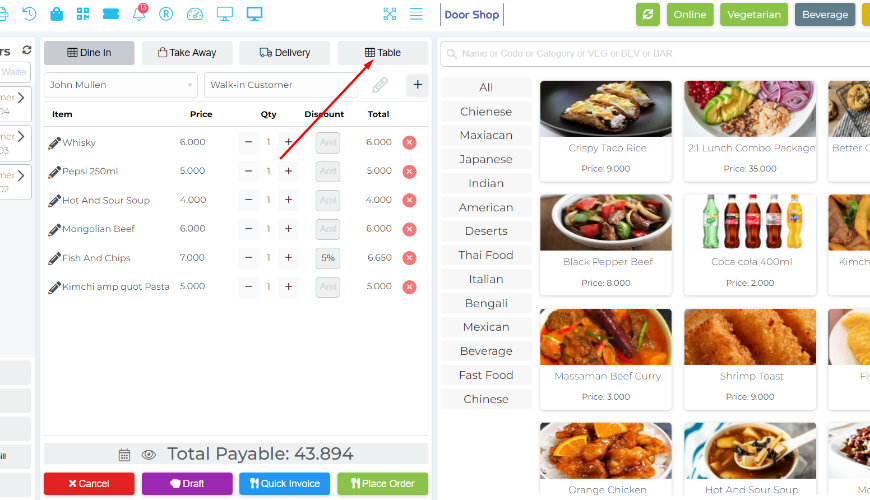
Select a Table with that order
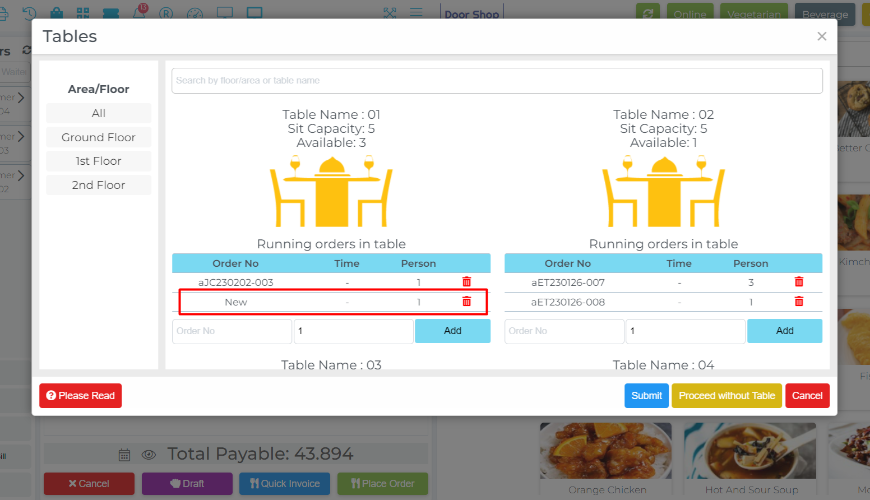
After placing the order, the system will print the KOT automatically and the last added order will show in the running order section..

In case, you need to change your table
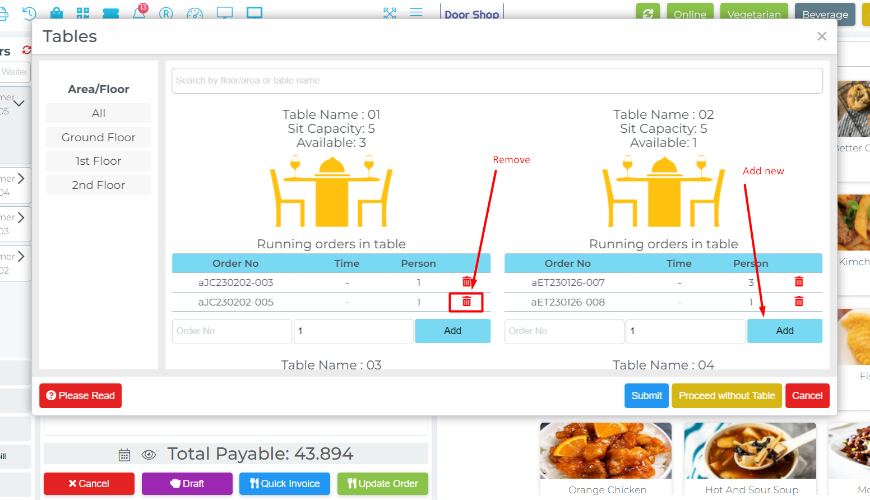
Now update the order table number.
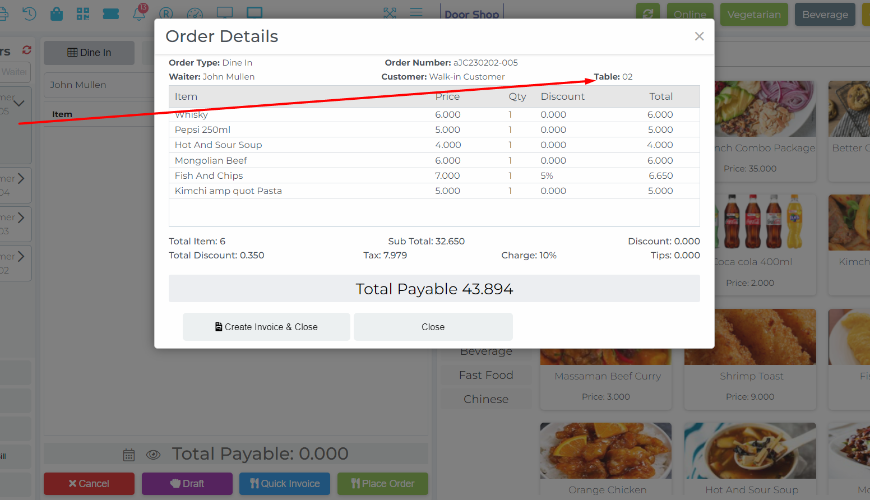
Now select the last added order from running orders and click on the Reprint KOT to print the KOT again, here you will get two option, first one is All Items, that means system will consider all of items in print preview.
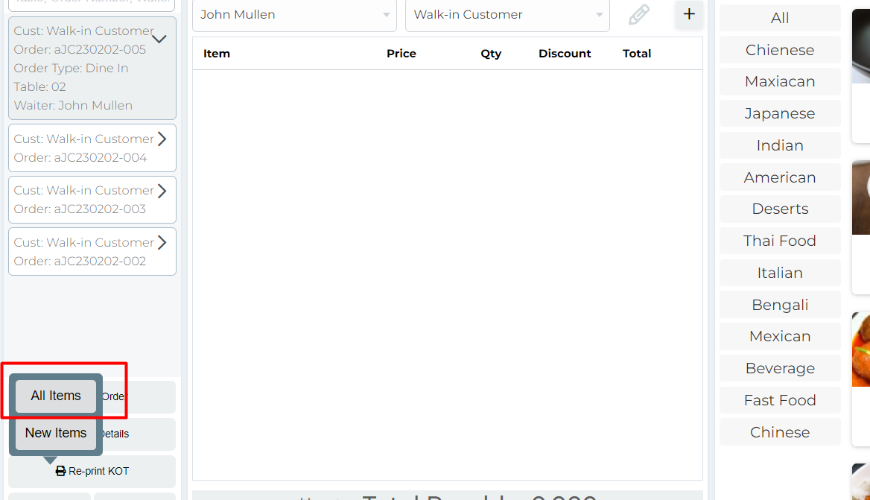
After click on All Items button
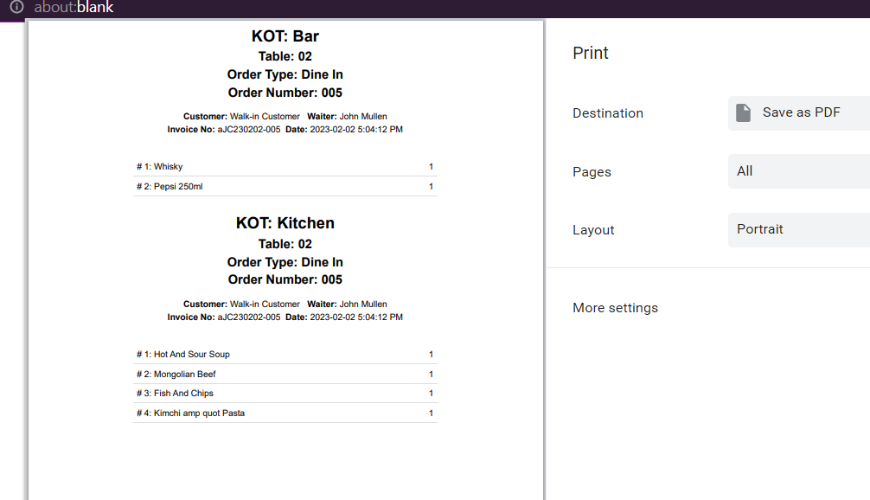
Second one is New Items, now click on this button and the system will show blank, because we already printed, the system will consider only updating qty of items or new added items only.Let’s add a new item after modifying the order.
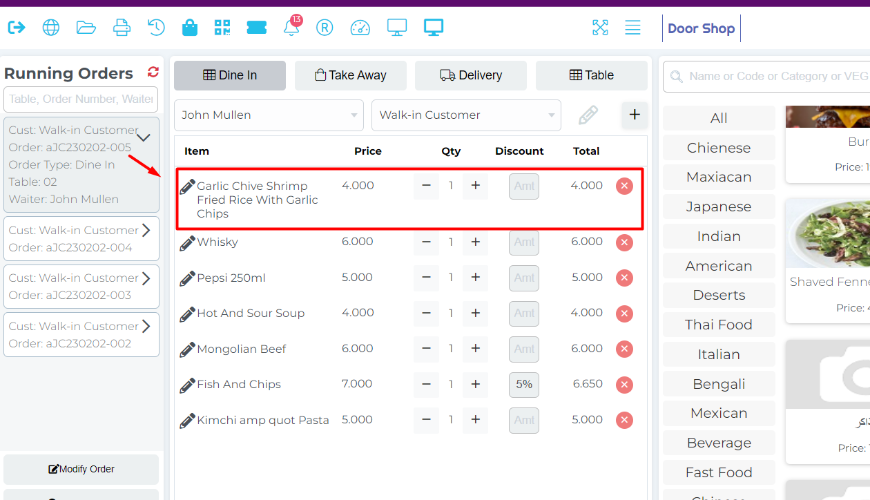
Update the order and click on New Items again.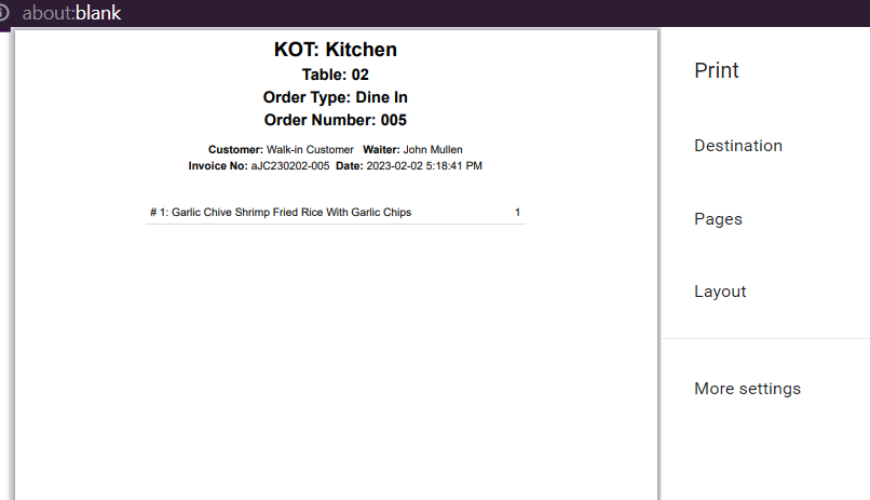
Print Bill: Select the order and click on the Bill button.
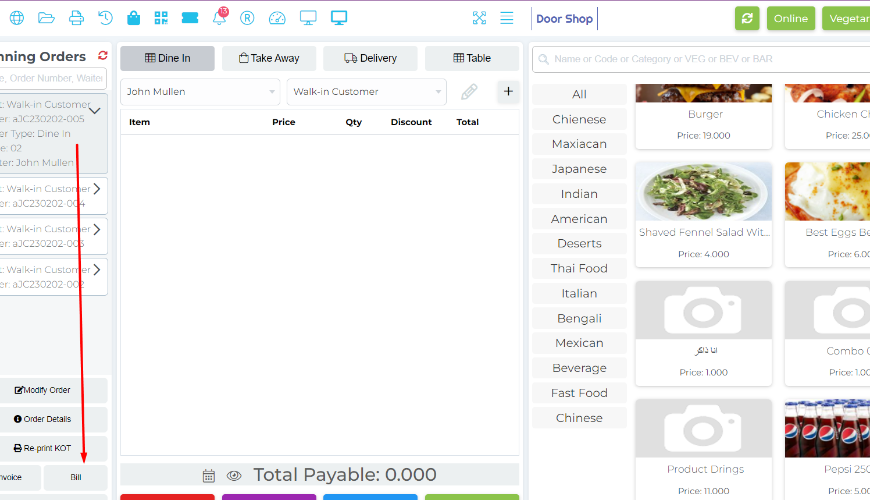
Bill preview:
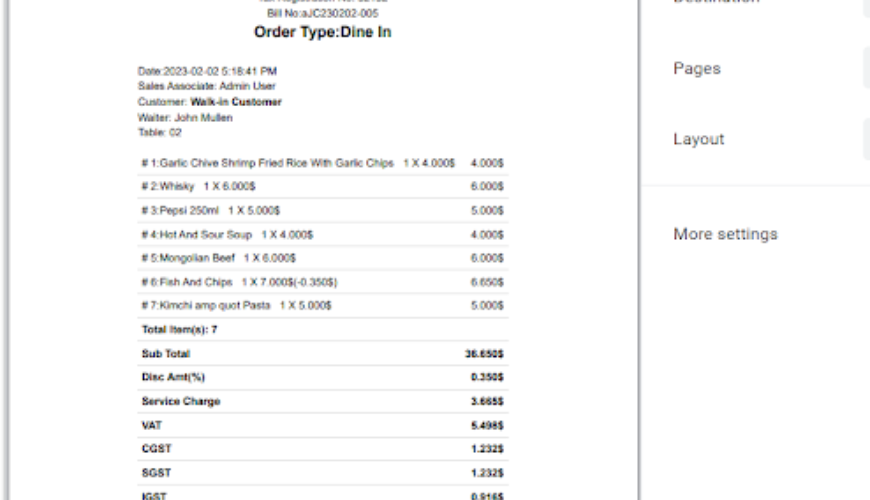
Create Invoice: Select the order from running orders and click on invoice button and then you will get two options, click on Single Pay, we will discuss Split bill later(two options will be shown here in case your order type is Dine or otherwise system will be shown the finalize modal directly).
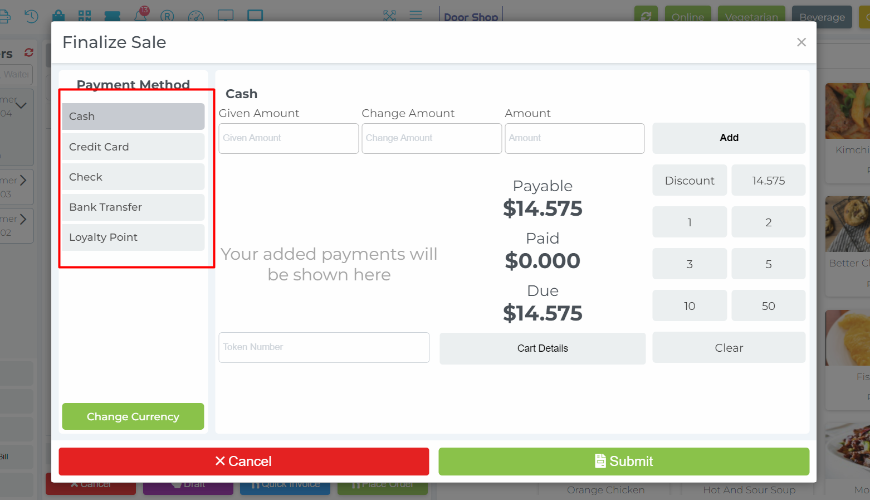
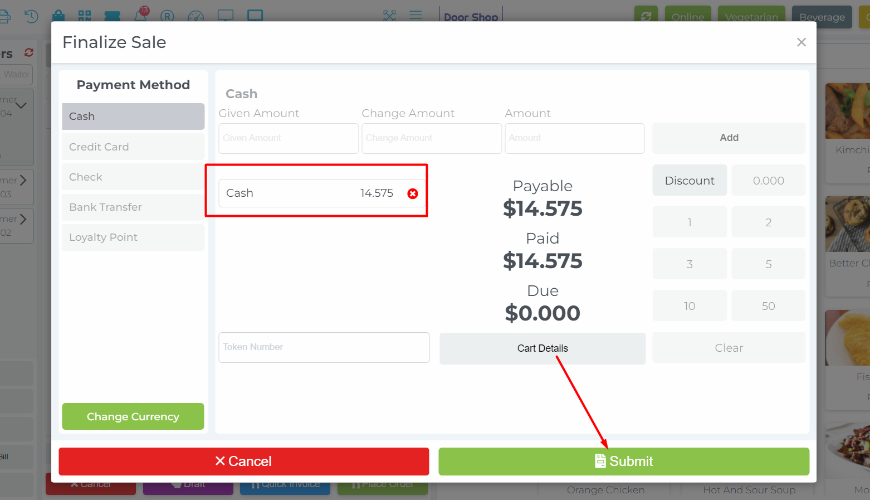
Invoice print preview.
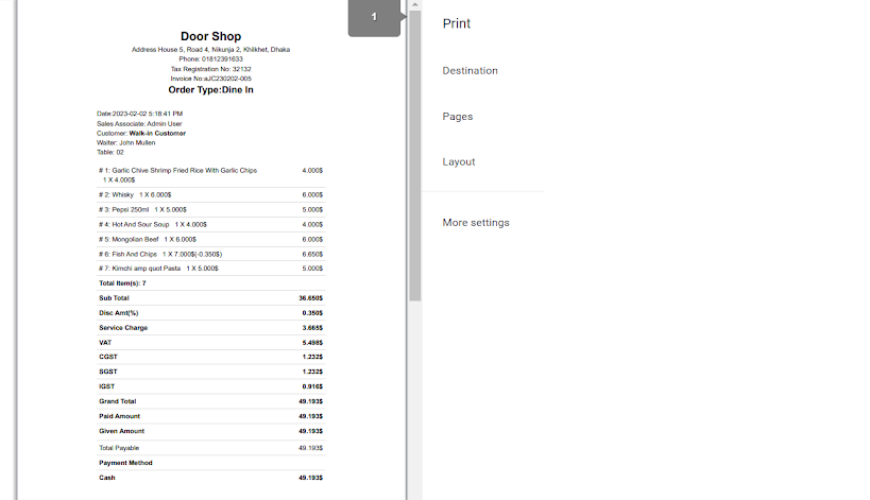
For Take Away Order: Using this you can place a Take Away order for your restaurant.
And it will be the same process of Dine-in type order.
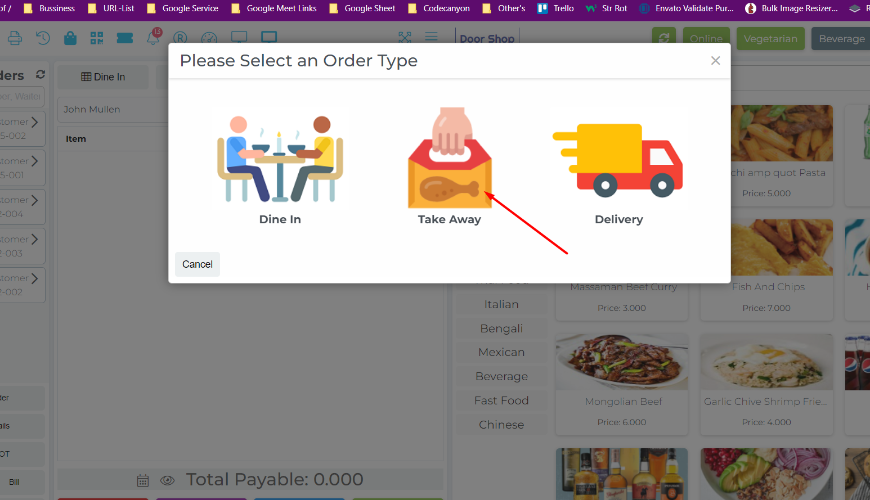
For Delivery Order: Using this feature you can place a Delivery order for your restaurant.
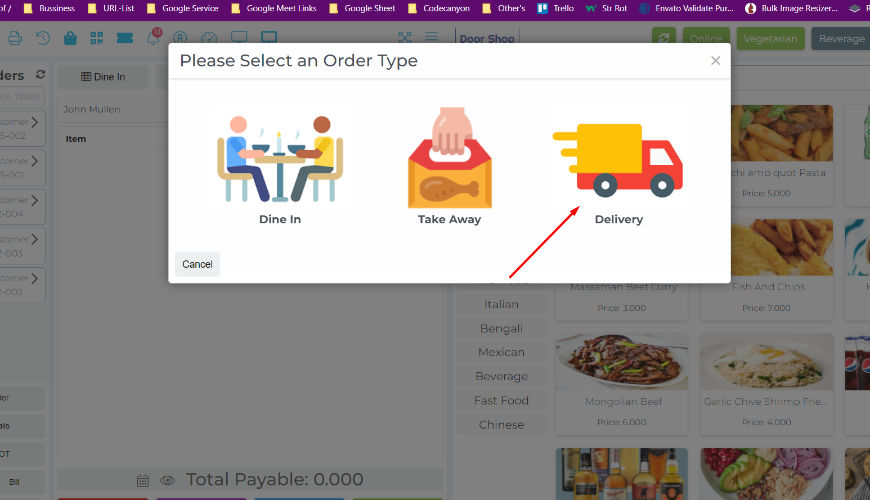
After selecting the delivery order system will consider different delivery partner-wise prices in case you have a delivery partner otherwise the system will consider your default delivery price.
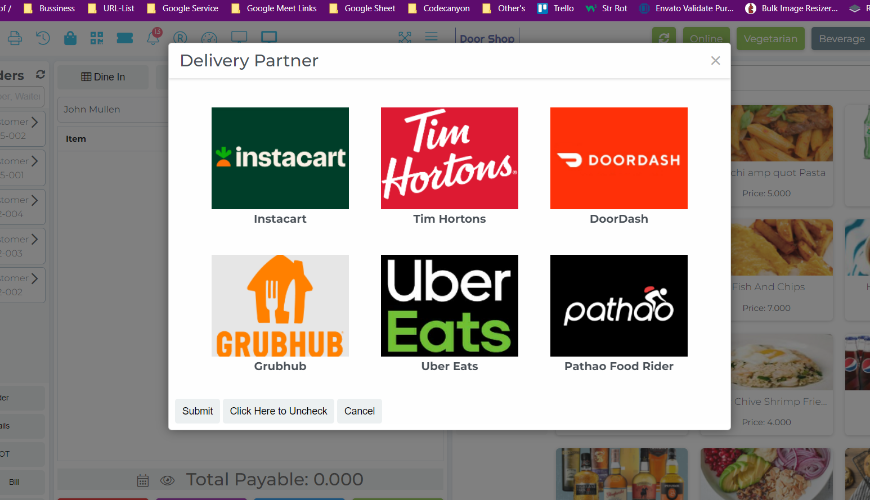
And Finally the same process as Dine-in order.
Was this page helpful?
Thank you for your feedback!
Please Login First
In publishing and graphic design, Lorem ipsum is a placeholder text commonly used to demonstrate the visual form of a document or a typeface without relying on meaningful content. Lorem ipsum may be used as a placeholder before final copy is available. Cookies Policy
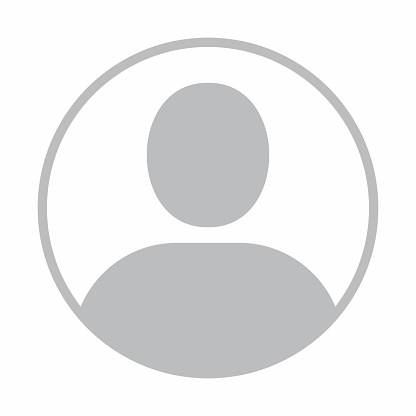

Comments (00)