iRestora PLUS
- Home
- Articles
If customers want to eat food inside the restaurant you have to place dine-in order for them here you also can set a specific table for the customers.
Here in the POS screen select the order type as "Dine In" and then it will open a window for selecting the table.
Note: if you do not select your default order type in settings then the system will show this modal when you select the food menu from the right side for selecting the order type. And the system will consider different prices as per order type if you set different prices.
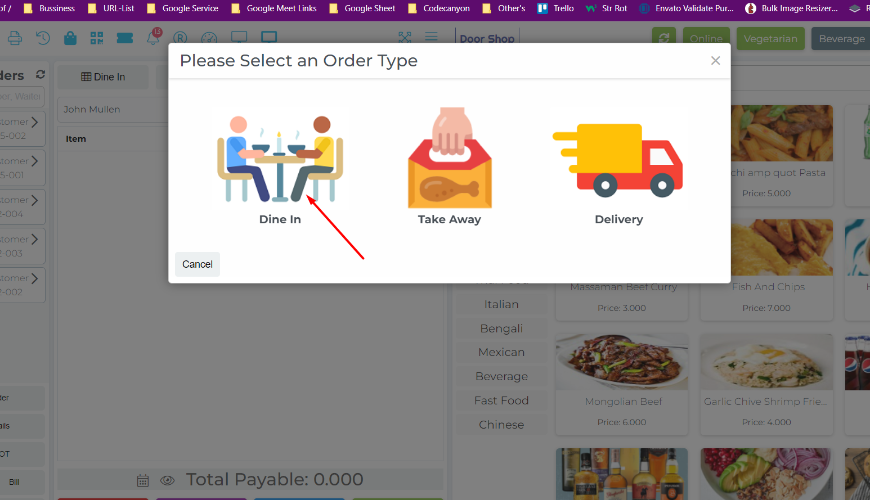
Here you can select your table from any Area/Floor. Select your "Area/Floor" from the left side then select the table.
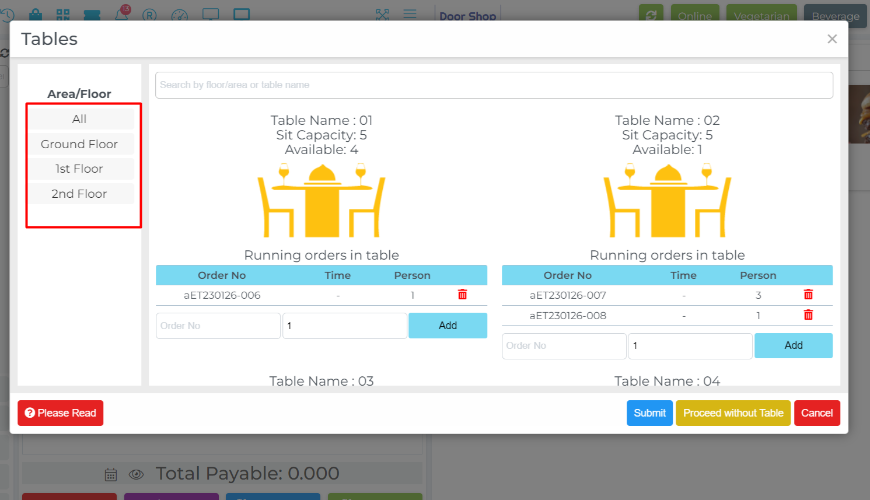
Table selection for Dine In order: Now insert the number of people for the table, click "Add, " and submit.
In the case of standing customers here you also can serve food without a table for that click on the "Proceed without Table" button.
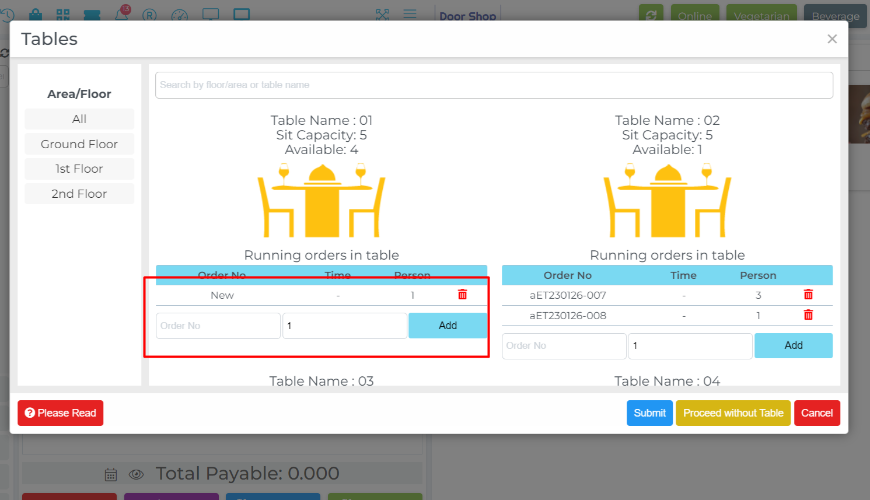
Restrict table selection on ongoing table: In case your table already engaged all of capacity then you will not be able to add another person.
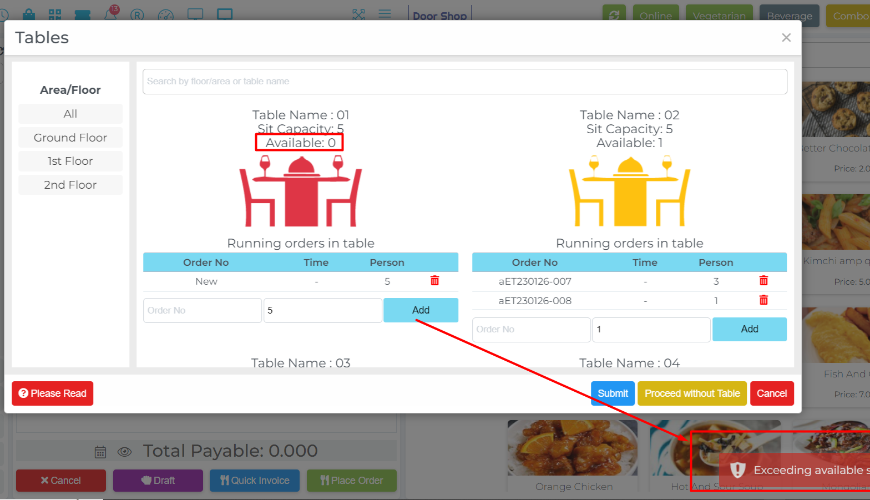
Now select the items to the cart then place the order for the selected table. After placing the order system will print KOT automatically if you set direct print from setting, otherwise the system will show you a browser popup to print the KOT.
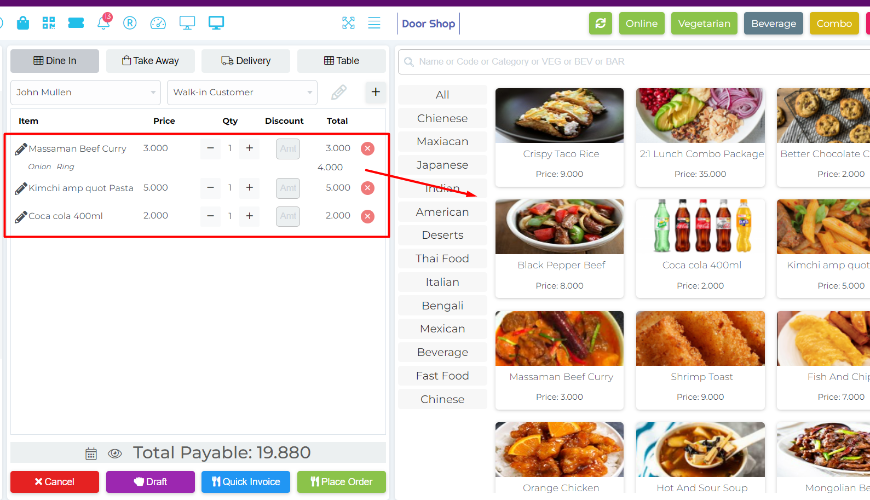
Here select the recent place order from the running orders it will open a window like this here you can see the table number of this order now click "Create Invoice & Close" to receive payment and create an invoice.
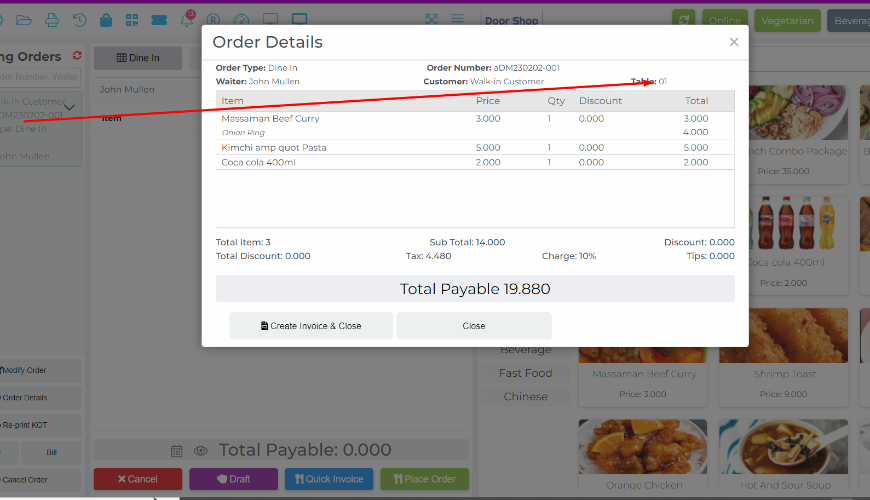
Select the order and generate an invoice. After generating the invoice then system will print Invoice automatically if you set direct print from setting, otherwise system will show you browser popup for print the Invoice.

Was this page helpful?
Thank you for your feedback!
Please Login First
In publishing and graphic design, Lorem ipsum is a placeholder text commonly used to demonstrate the visual form of a document or a typeface without relying on meaningful content. Lorem ipsum may be used as a placeholder before final copy is available. Cookies Policy
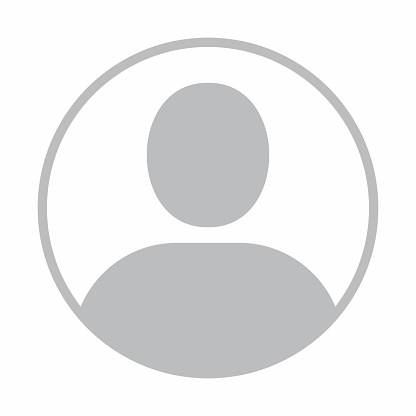

Comments (00)