OFF POS
- Home
- Articles
Click the Payment button to pay for a sale.
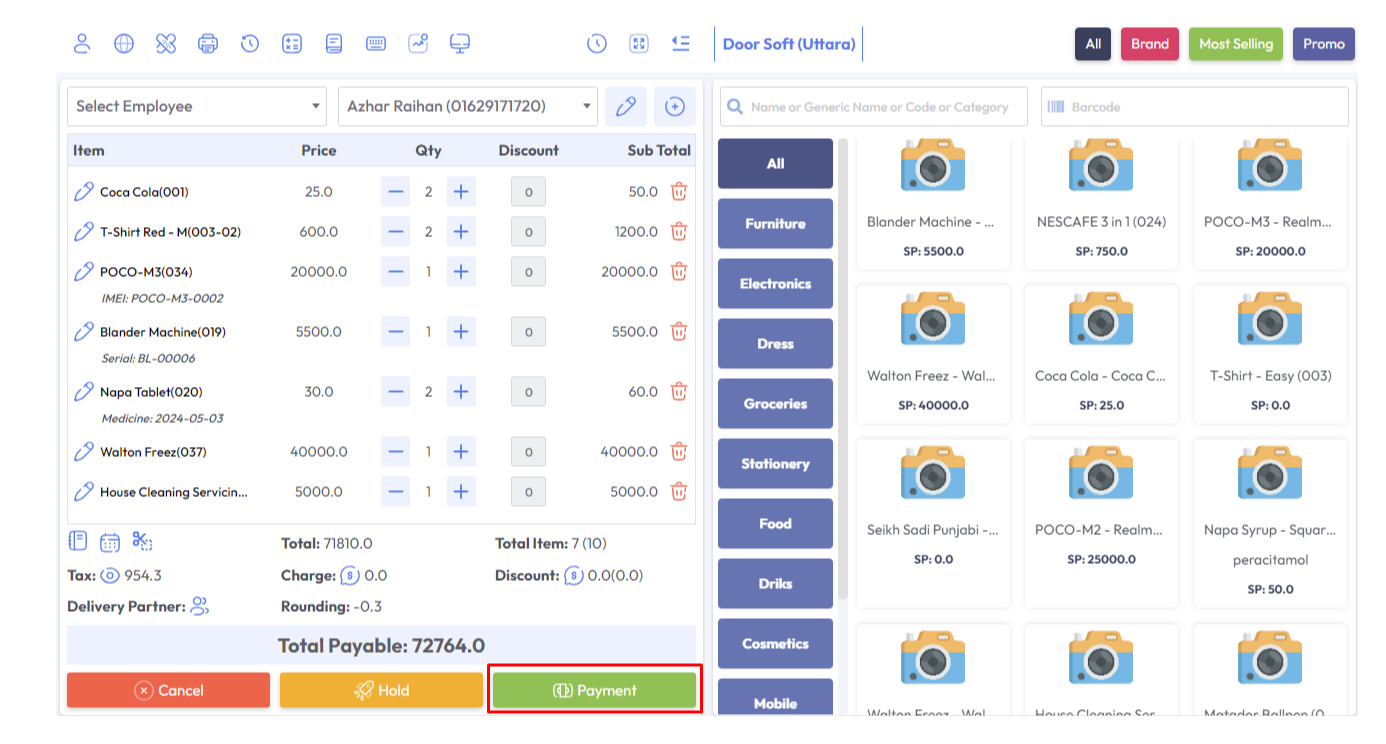
n the finalized sale, you will see payment method options on the left side, select a payment method option from there, select the amount by clicking denomination amount (Note: We have discussed Denomination in detail in the dinomination article) , or enter the amount in the Amount field and hit the Add Button.
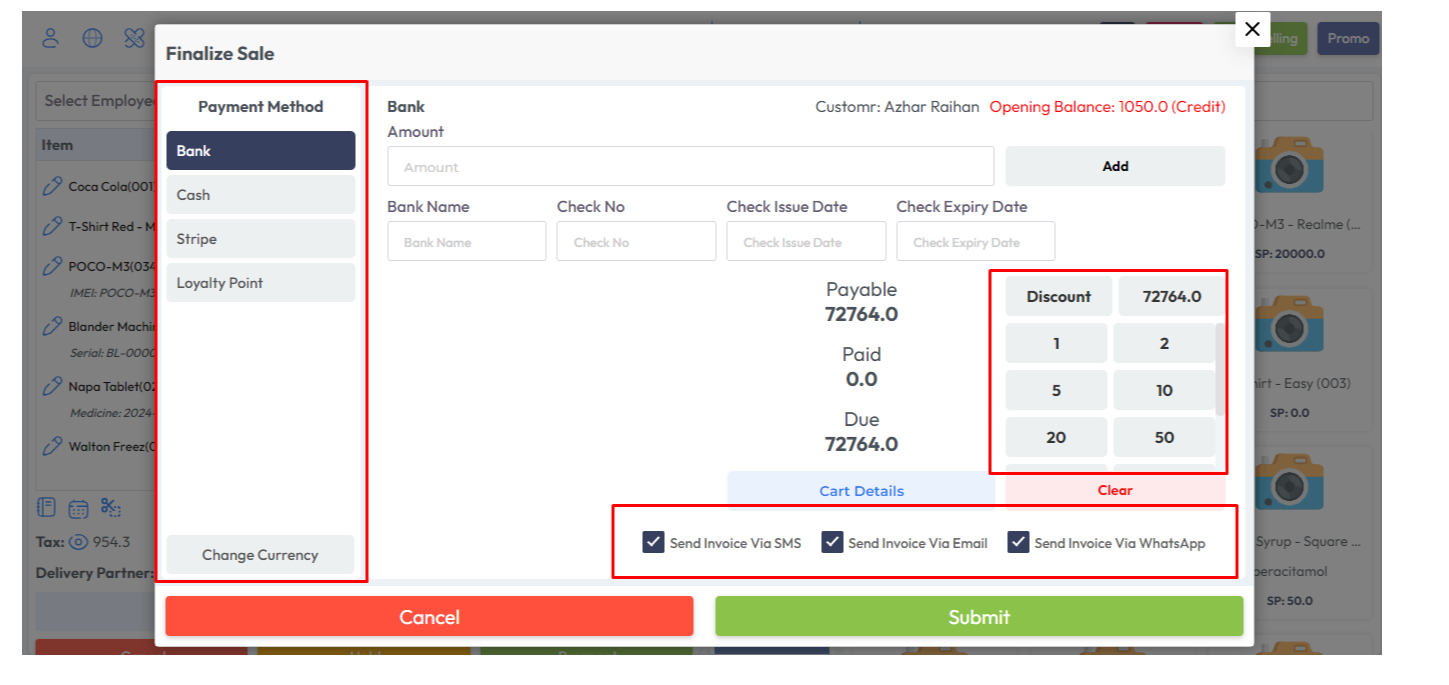
After clicking the "Add" button payment is added in the payment section in my case I've select Bank, after that select Send Invoice Via SMS, Send Invoice Via Emal, Send Invoice Via Whatsapp as per your need and hit the submit button to Sale this product.
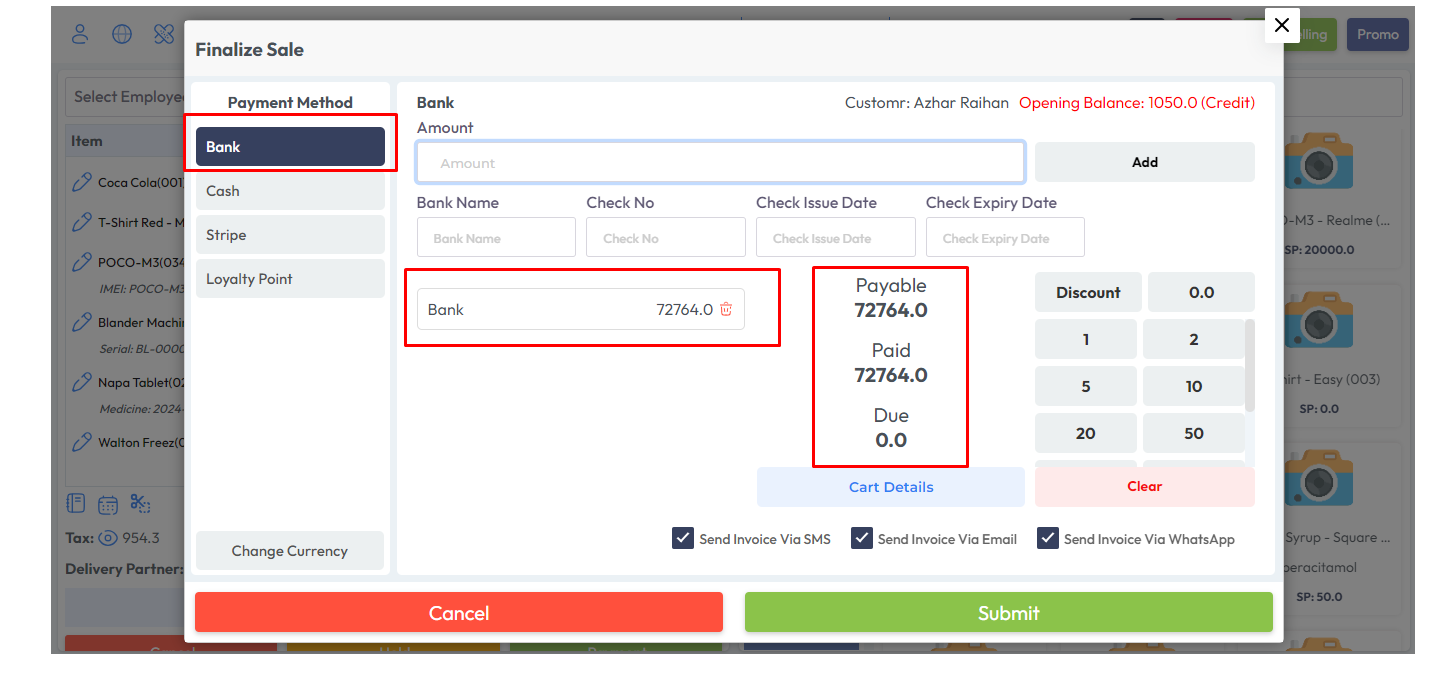
After the sell Success, you will get an invoice.
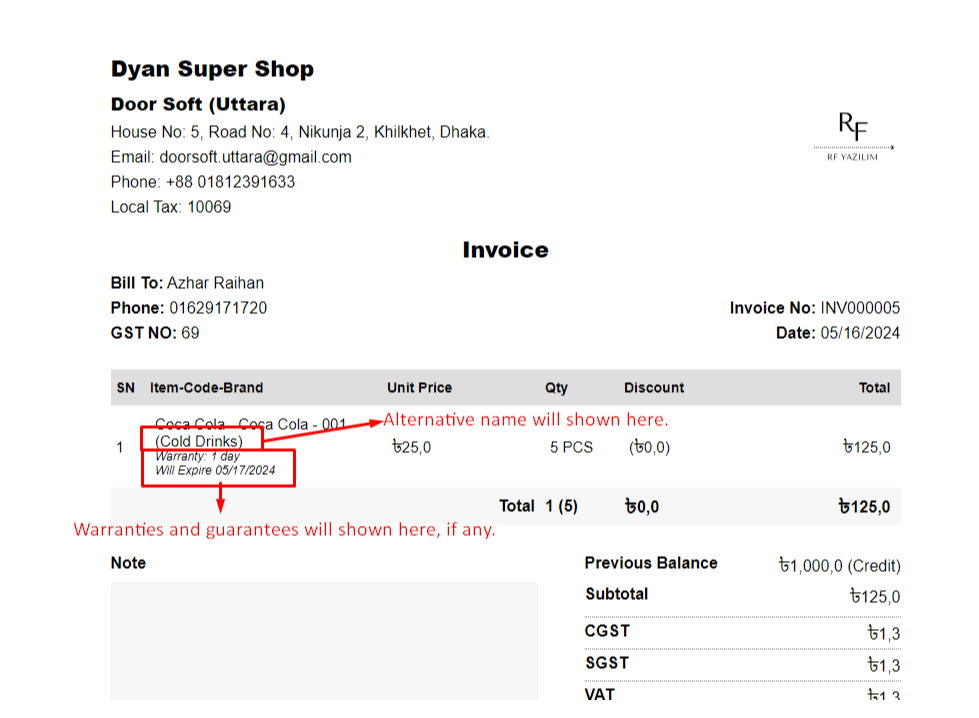
Was this page helpful?
Thank you for your feedback!
Please Login First
Comments (00)