OFF POS
- Home
- Articles
To purchase "General Products" click on the "Purchase" menu from the left sidebar and then click on the "Add Purchase" menu.
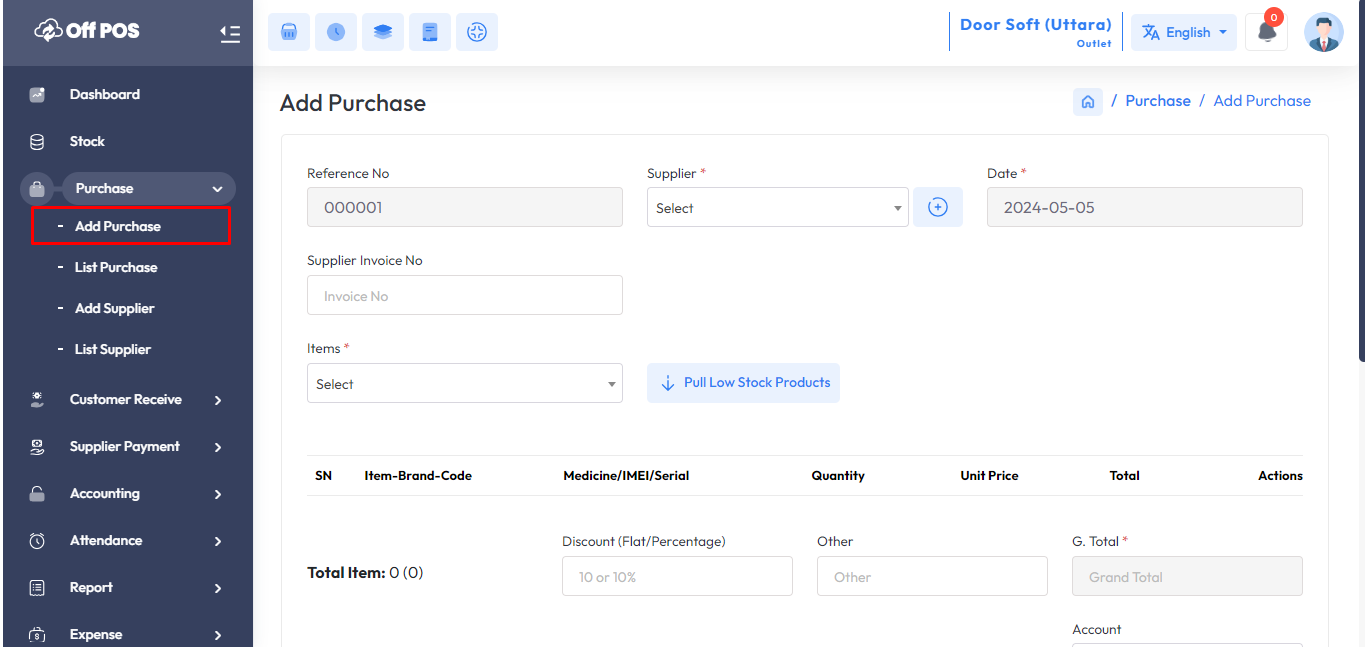
2.Expand the "Items" field and select a "General Type Product" In my case "Matador Ballpen" is a General Type Product.
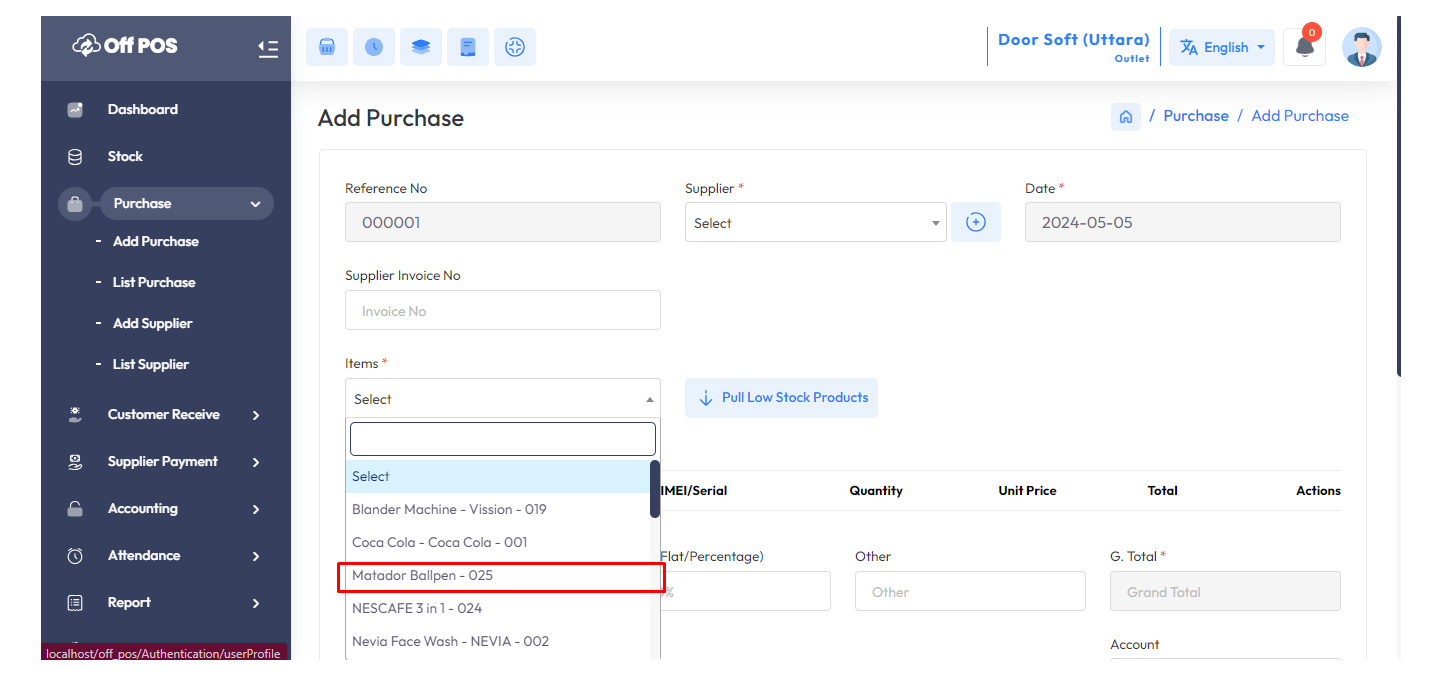
After selecting the "General Type" product you will see a popup modal, Enter the Quantity in the Quantity field and enter the purchase price in the Unit Price field.
Suppose you want to buy a product whose price per unit is 120 amount, So if you purchase 10 quantity then just put 120 amount in unit field not 1200 amount.
NB: You just put the single unit price of the product.
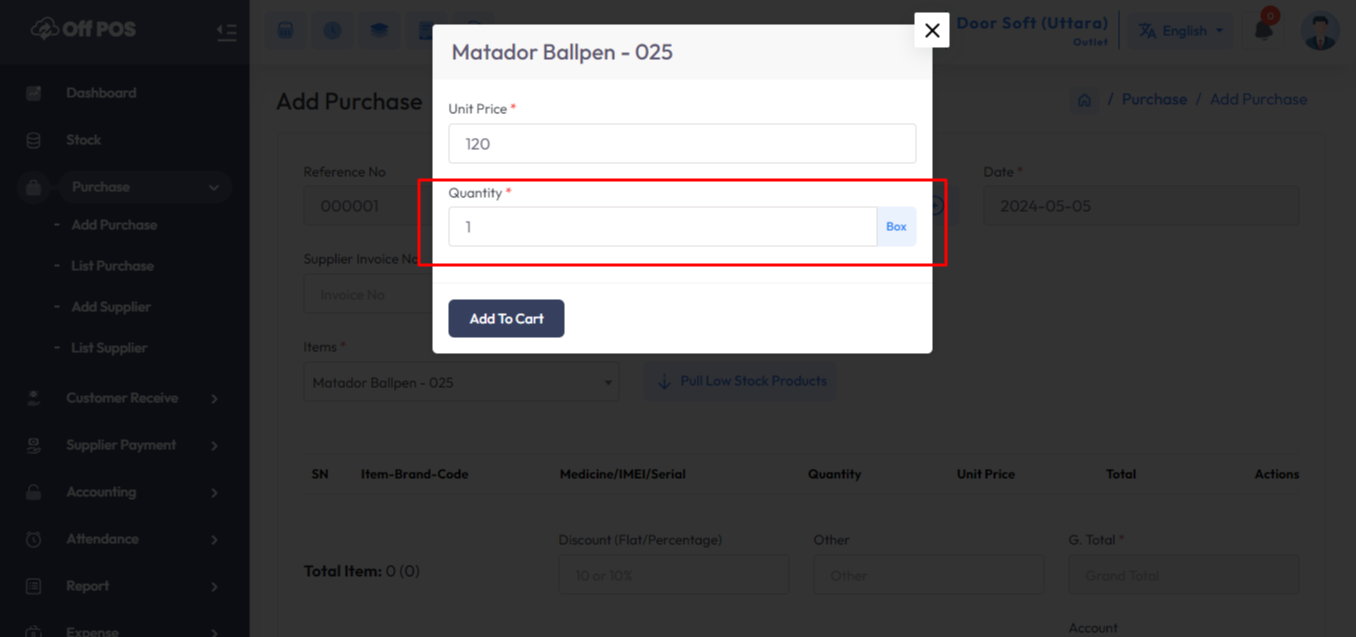
After adding the products to the cart, the cart will look like the snapshot below.
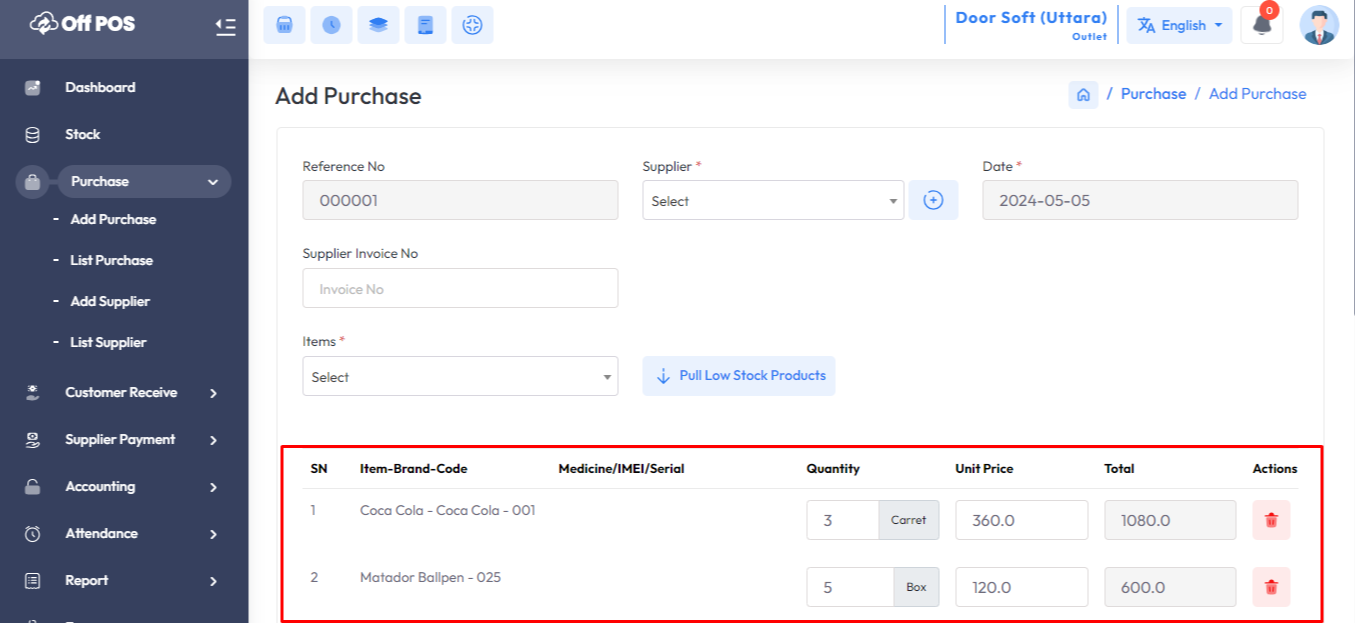
To pay your purchase select an account option, after selecting you will get a field to enter your payment, also you can attach an Image or PDF in purchasing time.
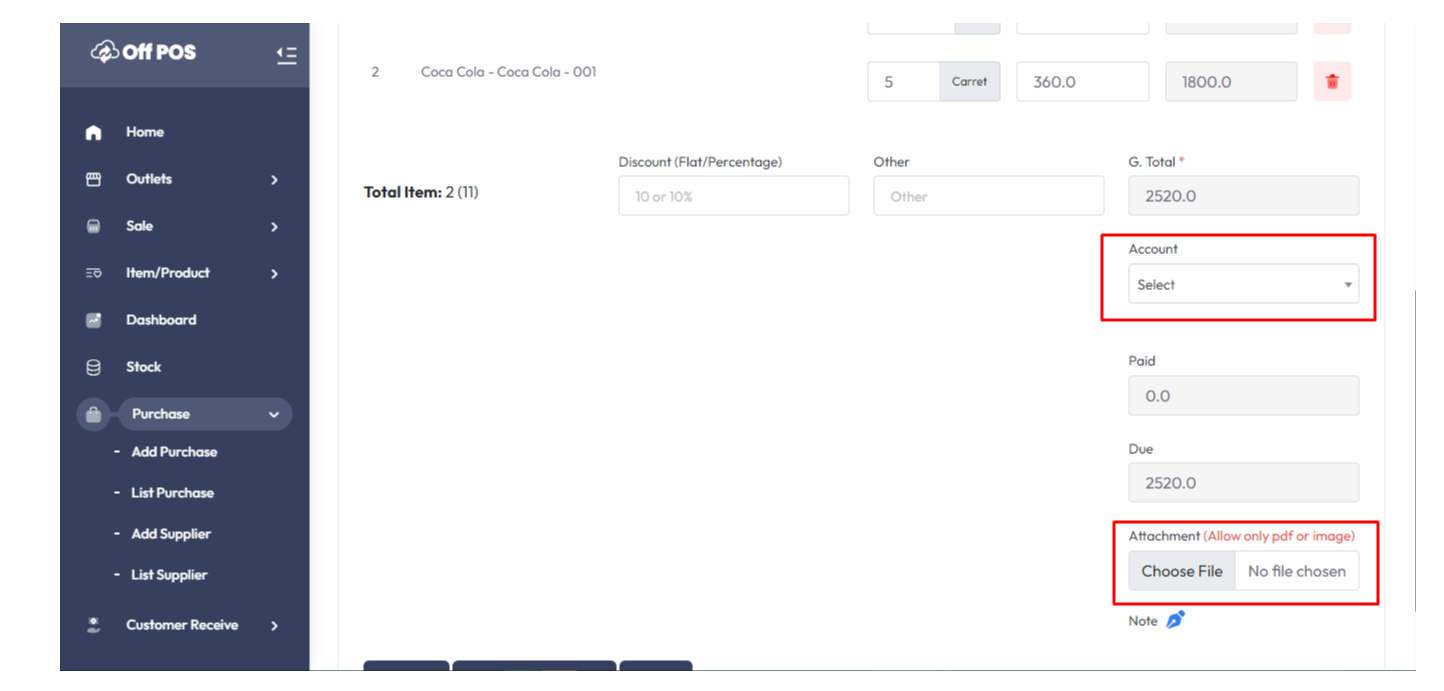
Fill up the required field, After that hit the "Submit" button to save this purchase.
Was this page helpful?
Thank you for your feedback!
Please Login First
Comments (00)